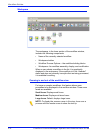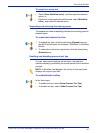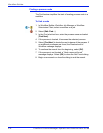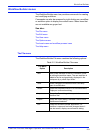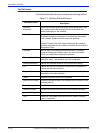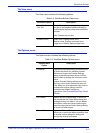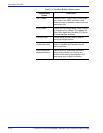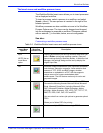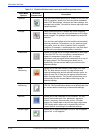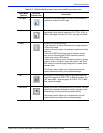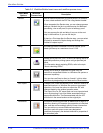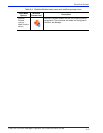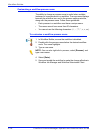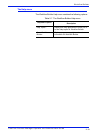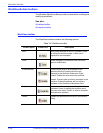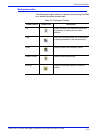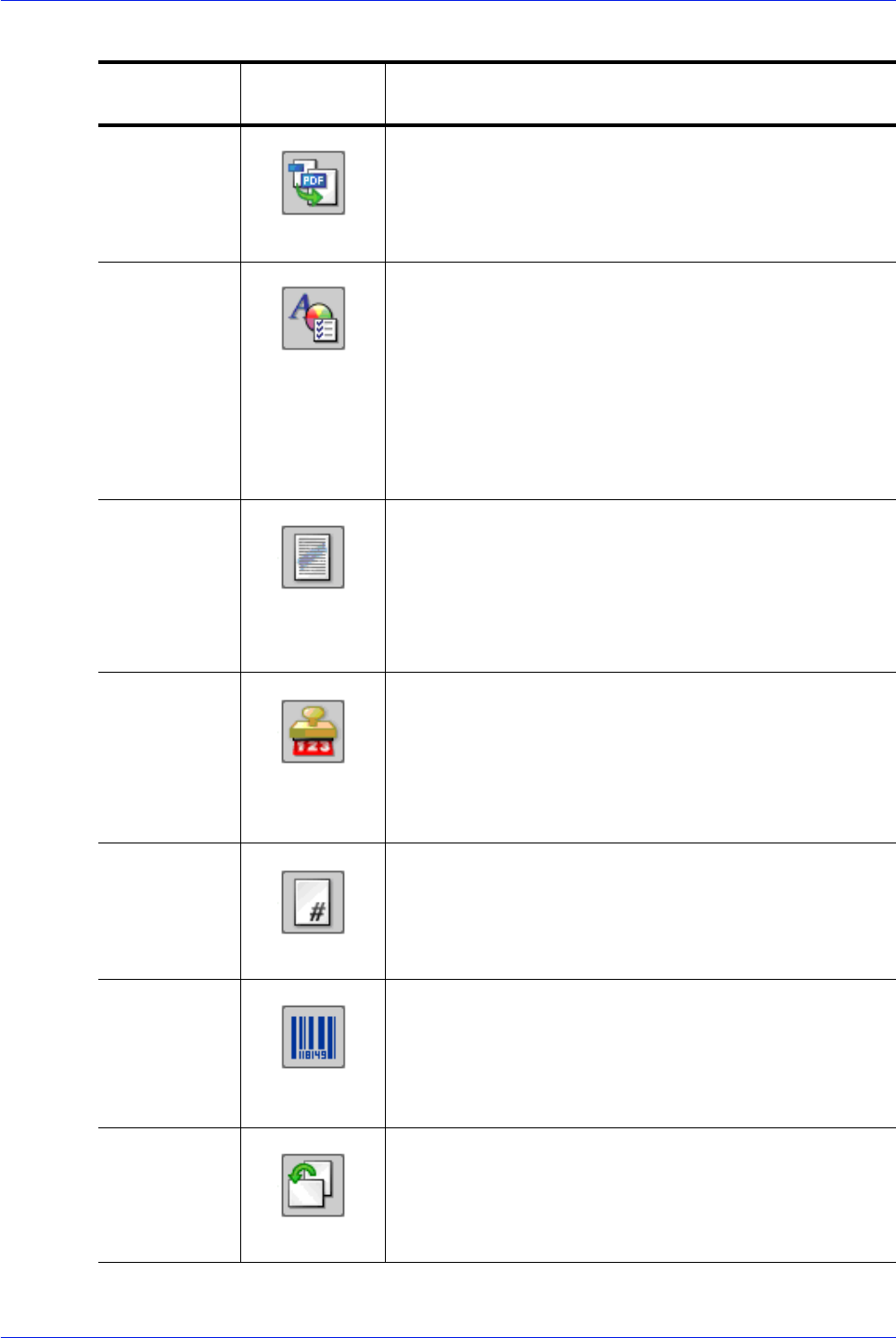
FreeFlow Process Manager Operator and Administrator Guide
2-14
Workflow Builder
Optimize The Optimize process allows you to modify a PDF file to be
PDF/X compliant, specify how fonts should be embedded,
define PDF Box settings, configure spot color settings, and
manage color profiles. You can also remove trap layers and
replace hairlines.
Preflight Uses a preflight profile to validate and check formatting,
verify the image, fonts, and verify references to OPI image
server images. The preflight checks depend on the profile
selected.
You can also use Preflight to let the workflow automatically
discover conditions. For example, you can create a single-
rule profile, use it as a filter to check a file for a specific
condition, for example, a certain page size, and then direct
the file to the next appropriate process or workflow.
Watermarks
Allows you to add
a text or image watermark to each page
of an input PDF file. You can specify a combination of
opaque or transparent images or text, in various
alignments, that can appear either underneath or on top of
the page content. The Preview option allows you to
dynamically view the content before you commit to the
selected settings.
Bates
Numbering
Allows you to add bate stamps to each page of an input
PDF file. Bate stamps consist of a page number with
optional leading zeros and an optional fixed text prefix. An
optional extra line of fixed text can appear either above or
below the page number. The Preview option allows you to
dynamically view the content before committing to the
selected settings.
Page
Numbering
Allows you to add page numbers to each page of an input
PDF file. The Preview option allows you to dynamically view
the content before committing to the selected settings.
Barcode Allows you to add a barcode to your workflow. You can
specify the barcode type, font, placement, alignment,
rotation, frequency, size and other options. Provides
support for variable data in the text and page range areas.
The Preview option allows you to dynamically view the
content before committing to the selected settings.
Rotate Pages Allows you to rotate each page in the PDF file 90 degrees
right or left, or 180 degrees.
Table 2-6. Workflow Builder Insert menu and workflow process icons
Insert Menu
Options
Workflow
Process Icon
Description