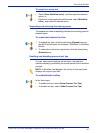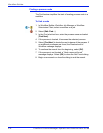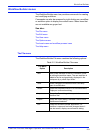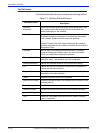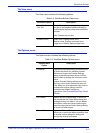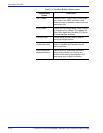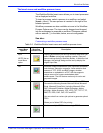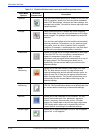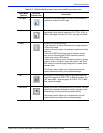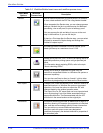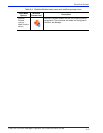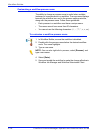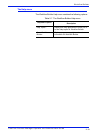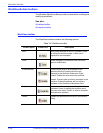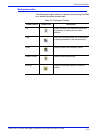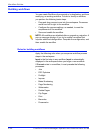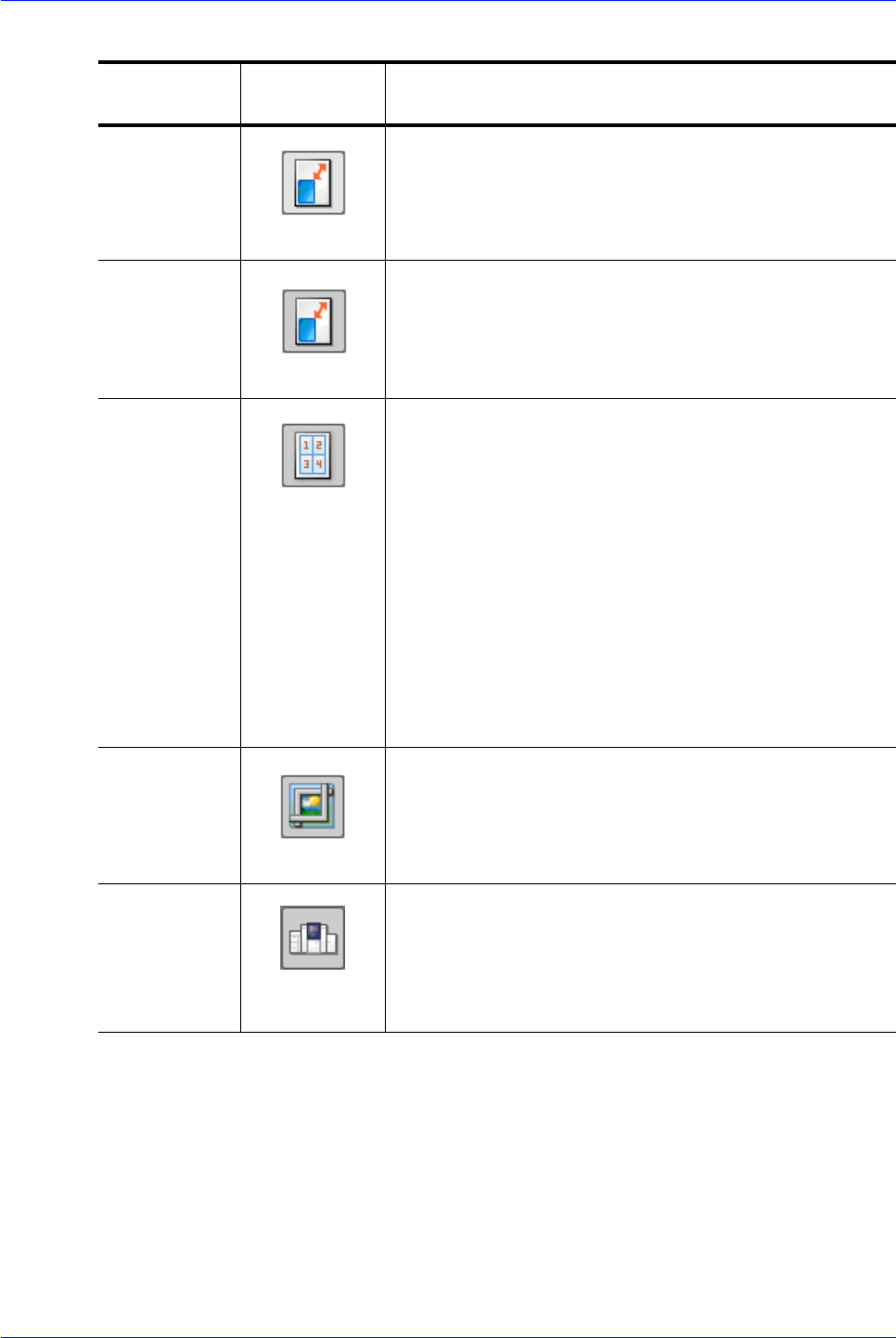
FreeFlow Process Manager Operator and Administrator Guide
2-15
Workflow Builder
Flip Pages Allows you to flip each page in the PDF file horizontally or
vertically to create a mirror image.
Resize Allows you to select a specific size, or a size based on a
percentage of the original image size. For TIFFs, JPGs, or
BMPs, the image is resized; for PDFs, the page is resized.
Impose Allows you to do the following:
• Use imposition to define the placement of page elements.
• Place crop marks.
• Select various job types—for example, signature booklets
and N-up.
• When the PREPS impostion node is selected, choose
from a list of preconfigured PREPS imposition job files.
• Select from various PDF Boxes.
• Select Cell Clustering, which provides the option of pulling
together cells on a sheet in a way that results in cell sizes
that contain the imposed page image with no waste space
between cells.
The Preview option allows you to dynamically view the
content before committing to the selected settings.
Crop Allows you to automatically crop jobs consisting of one or
more PDF pages and JPEG, TIFF, or BMP file images. For
PDF documents, crops the pages; for JPEG, TIFF, or BMP
files, crops the images.
Pressmarks Allows you to add a fixed pressmark to a workflow. You can
specify the pressmark placement, rotation, frequency, and
transparency, and then preview the specifications.
The Preview option allows you to dynamically view the
content before committing to the selected settings.
Table 2-6. Workflow Builder Insert menu and workflow process icons
Insert Menu
Options
Workflow
Process Icon
Description