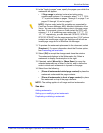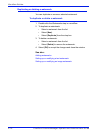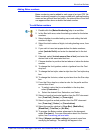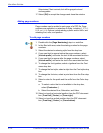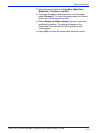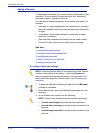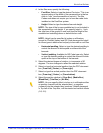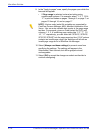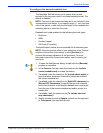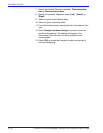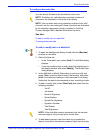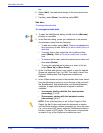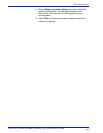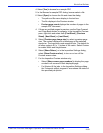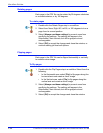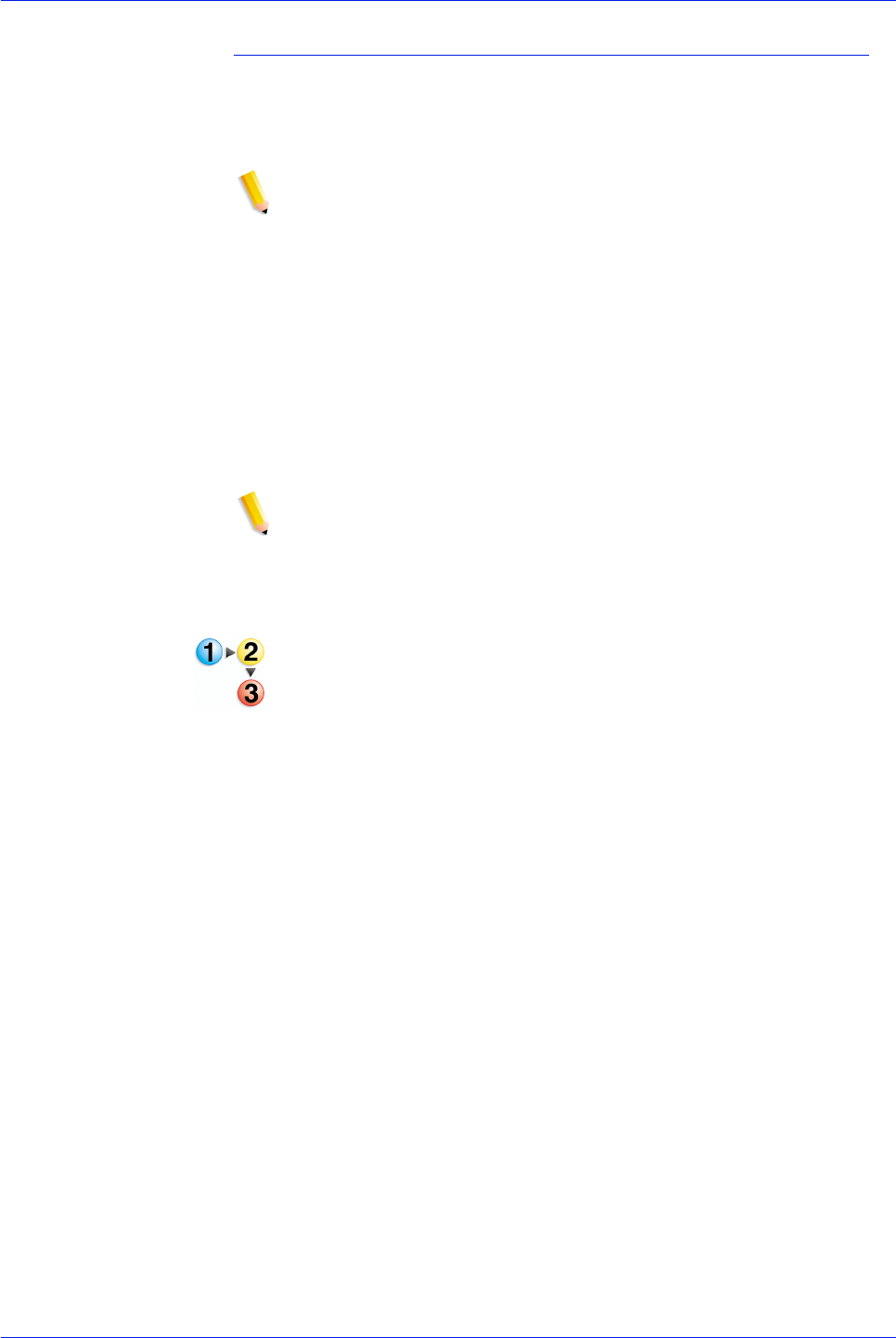
FreeFlow Process Manager Operator and Administrator Guide
2-77
Workflow Builder
To configure the barcode readable text
The Readable Text tab allows you to specify that the data
encoded in the bar code prints in a human-readable format. The
default is disabled.
NOTE: The size of the human-readable text is not included in the
requested bar code height. If you specify height = 1 inch, the total
size of the graphic is one inch plus the height of the readable text
extending above or below the bar code.
Readable text is not enabled for the following bar code types:
• Bookland
• ISBN
• Postbar (Japan)
• QR Code (FX market)
The specifications, below, are not available for all barcode types.
NOTE: View the dynamic effect of your selections in the Preview
window at the bottom of this dialog, or click [Preview>>] to
preview the barcode placement in the document. For more
information about the Preview pane option, see
Previewing job
level edits.
1. To open the Add Barcode dialog, double-click the [Barcode]
process in a workflow.
2. In the Readable Text tab, mark the check box for [Include
human readable text] to enable the feature.
3. If available, mark the check box for [Include check digits] to
specify whether checksum character(s) should be shown in
the human-readable text.
4. If available, mark the check box for [Split UPC characters] or
[Shrink UPC Characrters] to specify that the first character
and/or last character of the human-readable text is split apart
from the rest of the human-readable text and/or printed in a
smaller font.
5. If available, mark the check box for [To include start and
stop characters] t
6. Specify whether the text is Opaque (cannot see through text)
or Transparent (can see-through text).