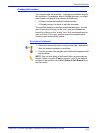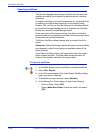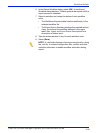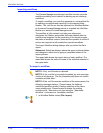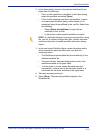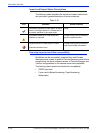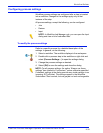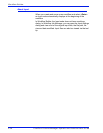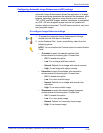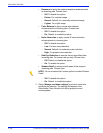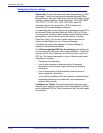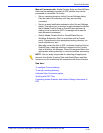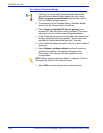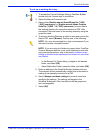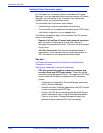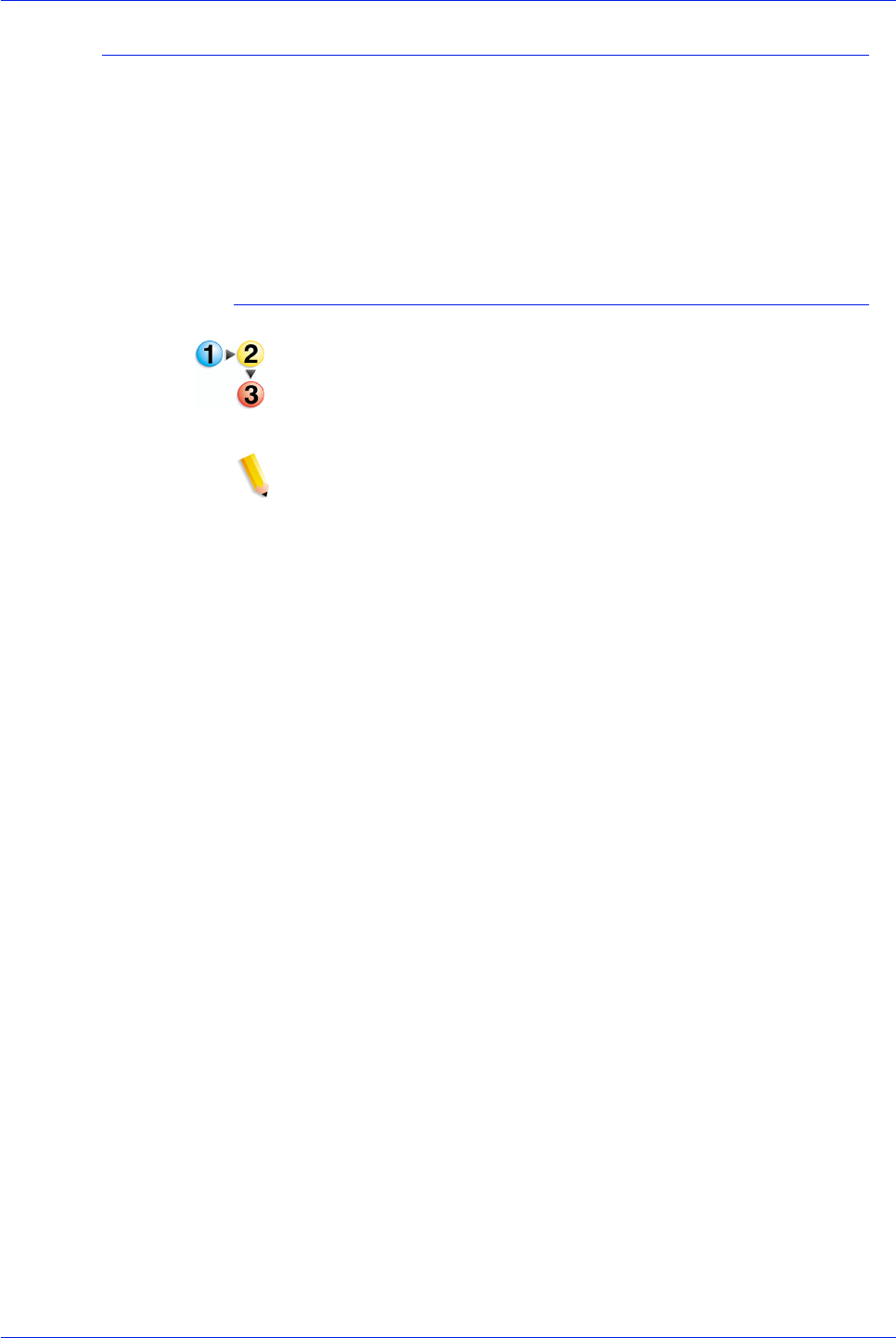
FreeFlow Process Manager Operator and Administrator Guide
2-35
Workflow Builder
Configuring Automatic Image Enhancement (AIE) settings
Automatic Image Enhancement allows the application of a range
of image processing operations that optimize the sharpness, color
balance, saturation, exposure, noise reduction and contrast of
TIFF, JPEG, and BMP images, whether standalone, or embedded
in a PDF. AIE also supports redeye removal for humans and
shadow detail enhancement. The AIE feature works for only color
and grayscale images.
To configure Image Enhance settings
1. To access the Automatic Image Enhancement Settings,
double-click the AIE step in a workflow.
2. In the Enhance Files - [node name] dialog, select from the
following options:
NOTE: You must select the Contrast option to enable Shadow
Detail.
•[Contrast] to apply the selected contrast level
enhancements to incoming jobs. Choose from:
– Off: To disable the option.
– Low: For an image with less contrast.
– Normal: Default; for an image with normal contrast.
– High: For an image with higher contrast.
• Saturation to apply the selected color saturation
enhancements to incoming jobs. Choose from:
– Off: To disable the option.
– Low: For a less colorful image.
– Normal: Default; for an image with normal color
saturation.
– High: For a more colorful image.
• Sharpness to apply the selected image sharpness
enhancements to incoming jobs. Choose from:
– Off: To disable the option.
– Low: For a less sharp image.
– Normal: Default; for a normally sharp image.
– High: For a sharper image.