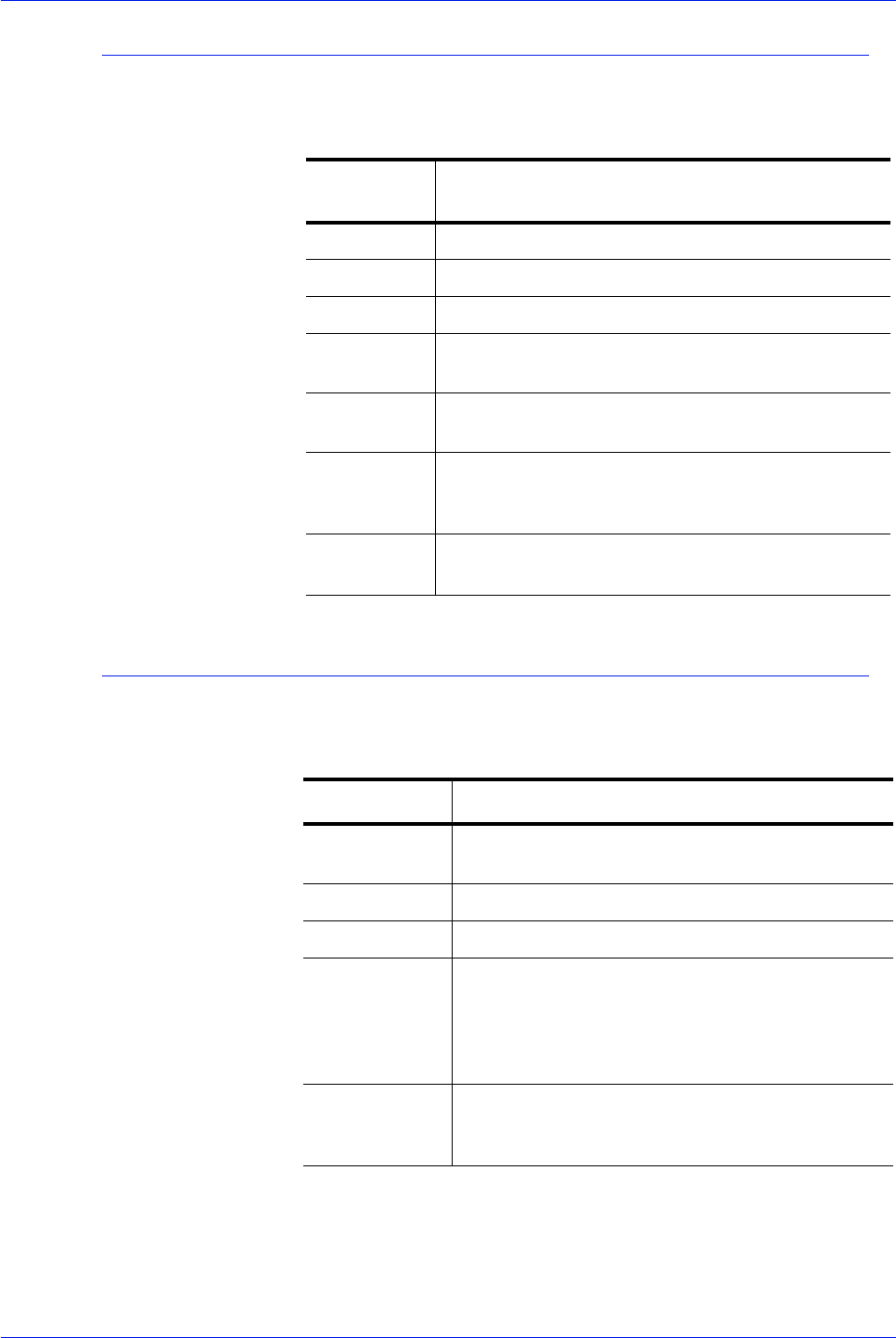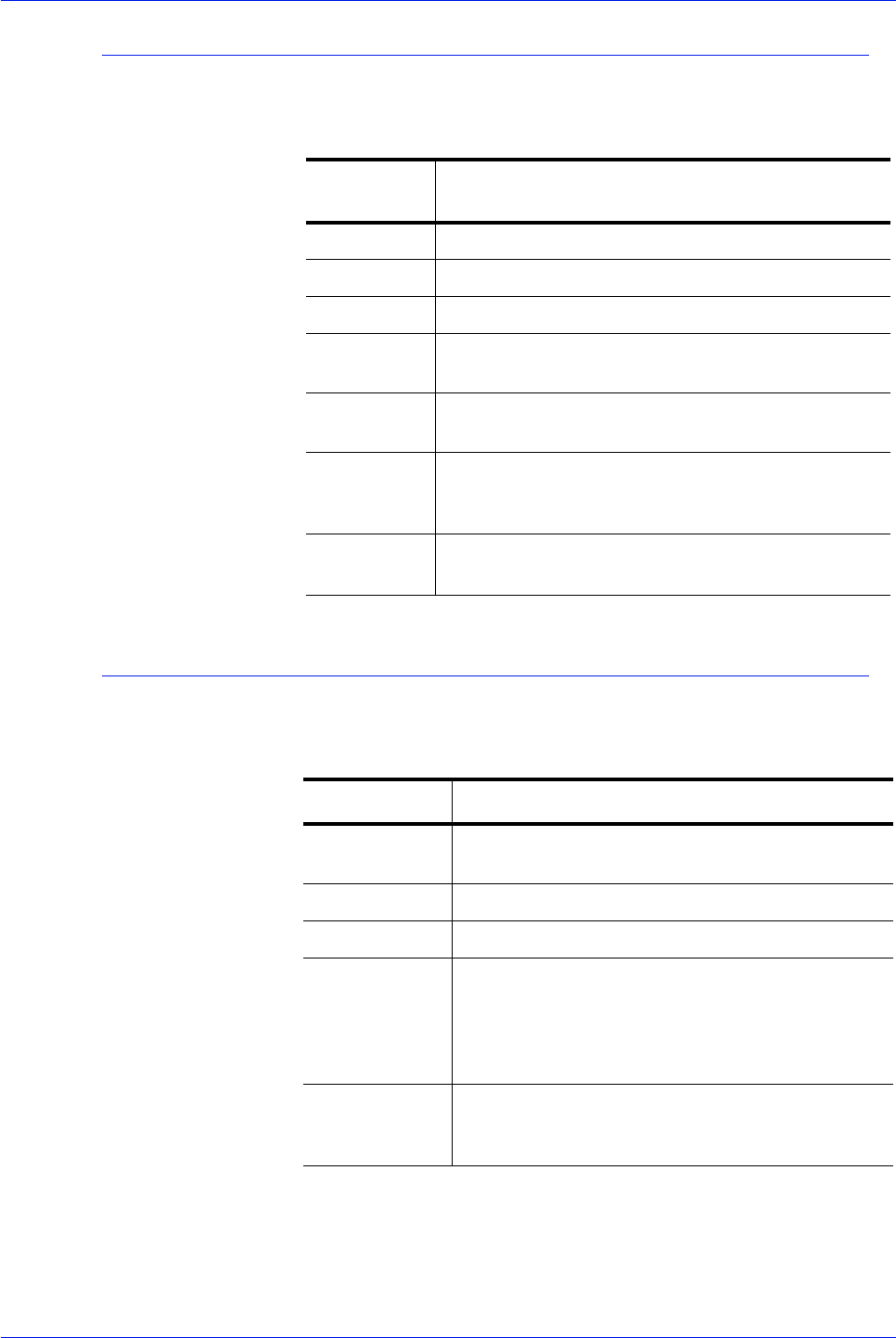
FreeFlow Process Manager Operator and Administrator Guide
3-9
Workflow Submission Client
Edit menu
The Edit menu contains the following options:
View menu
The View menu contains the following options:
Table 3-6. Workflow Submission Client Edit menu
Menu
options
Description
Remove Removes a selected file from the text box.
Move Up Moves a selected file up one position in the list.
Move Down Moves a selected file down one position in the list.
Edit
Settings...
Opens the Edit Settings dialog for the workflow
process.
Restore
Settings
Restores settings to those that accompanied the
workflow when it was originally opened.
Workflow
Builder
Displays the Workflow Builder login dialog if you are
not logged in; if you are logged in, activates
Workflow Builder.
Find...
Opens the Find dialog, which allows you to
locate a
process node in a workflow.
Table 3-7. Workflow Submission Client View menu
Menu option Description
File Details Shows the details (file name, file size, date
modified) in the Get Files area.
File List Shows the list (file name only) in the Get Files area.
Hide % Match Hides % Match and % Match Filter.
Show/Hide
Process Tool
Tips
Show: Allows you to view process settings via tool
tips in the graphical workflow display by positioning
the mouse pointer over a workflow process.
Hide: Disables the tool tips.
Workflow Icons Small Icons: Displays small icons.
Medium Icons: Displays mid-sized icons.
Large Icons: Default; displays large icons.