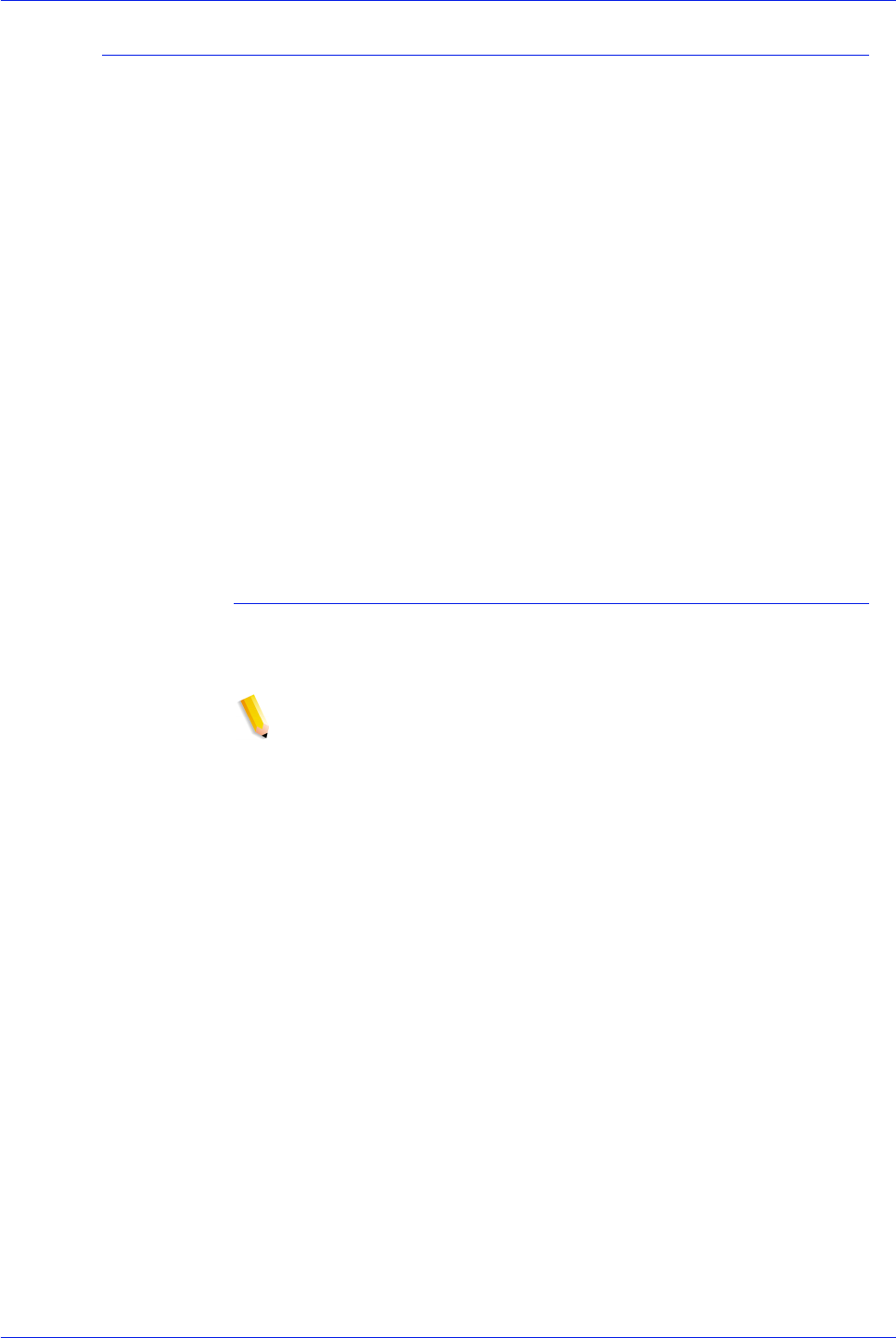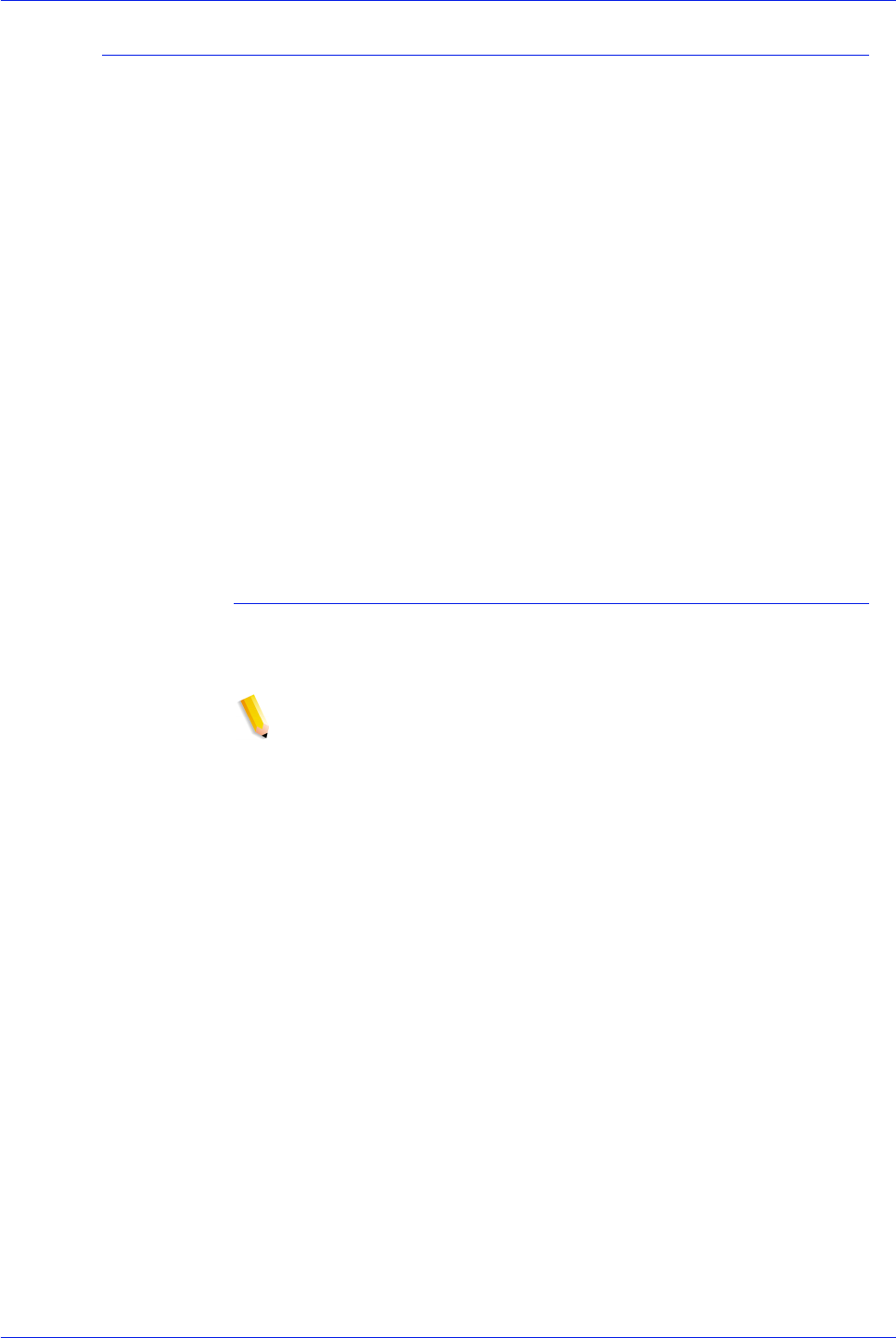
FreeFlow Process Manager Operator and Administrator Guide
4-33
Workflow Job Manager
Adding a recipient to a Notify step with no recipient address specified
If the [Enter recipient address during job processing] option is
selected during configuration of the Notification Settings, the job l
runs until it reaches the Notify step. It then pauses and displays
the following message:
“Attention Required for Notify. Please add recipients to the notify
settings and resume the job.”
The following options are available for the job when you select a
Notify step with no recipient addresses specified:
View Document: Opens the PDF file in Adobe Acrobat; allows
you to review and edit the document.
Settings: Opens the Notification Settings dialog and allows you to
enter recipient addresses.
Resume: Continues processing the job. Is grayed out if no
recipients are specified, and the submitter did not check the “Allow
job to continue even if no notification is sent” check box.
Fail: Fails the job.
To add a recipient to a Notify step with no recipient address
specified
1. In Workflow Job Manager, select a job from the Jobs list with
Incomplete Settings in the Status column.
NOTE: The job must have a Notify step following a Review step.
2. Select [Settings].
3. Select from the following in the Notification settings dialog:
• Enter the recipient email address.
•Select [Allow job to continue even if no notification is
sent] to prevent the job from failing if email notification is
not sent due to the lack of a recipient address or other
failure.
4. Select [OK].
5. Select [Resume].