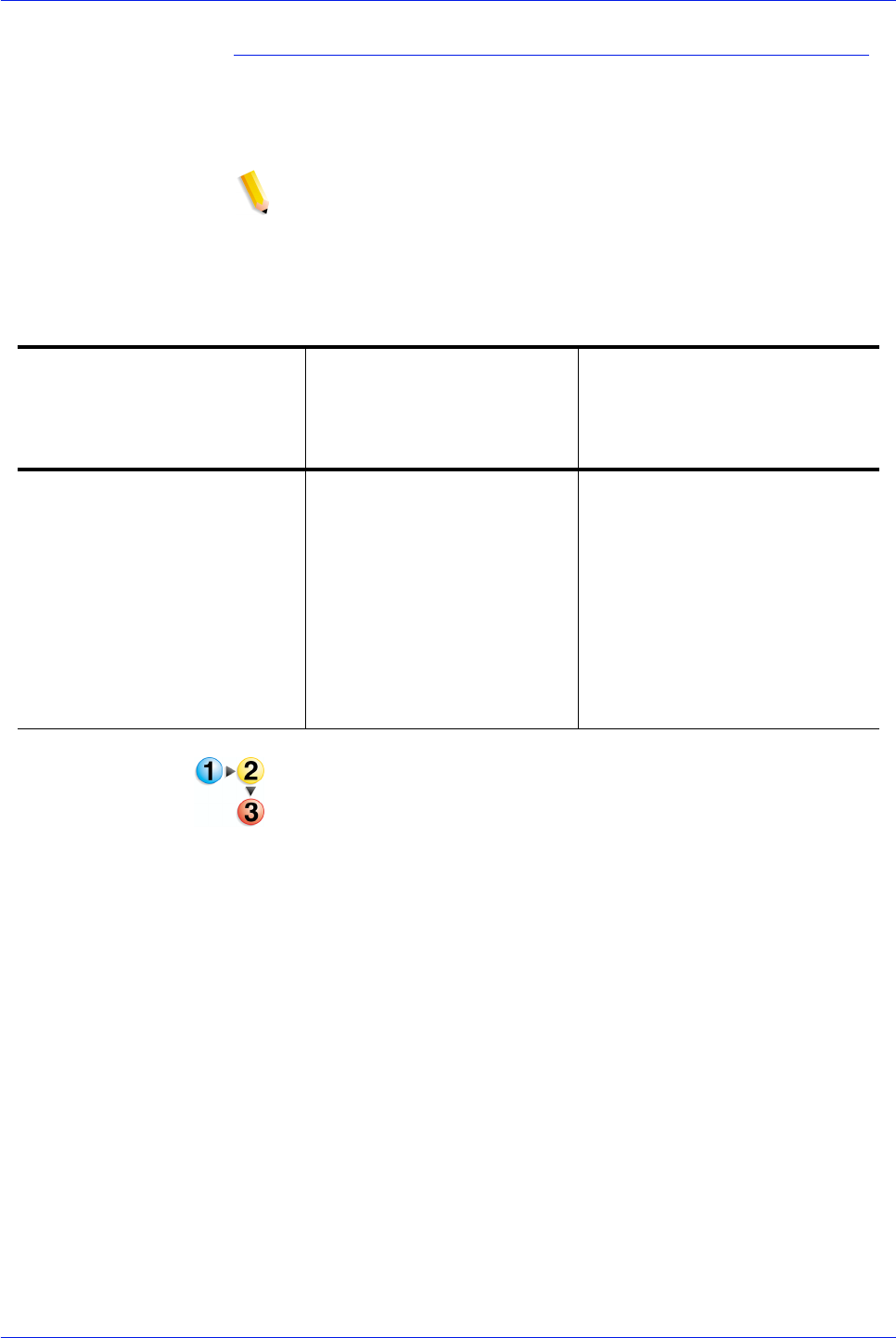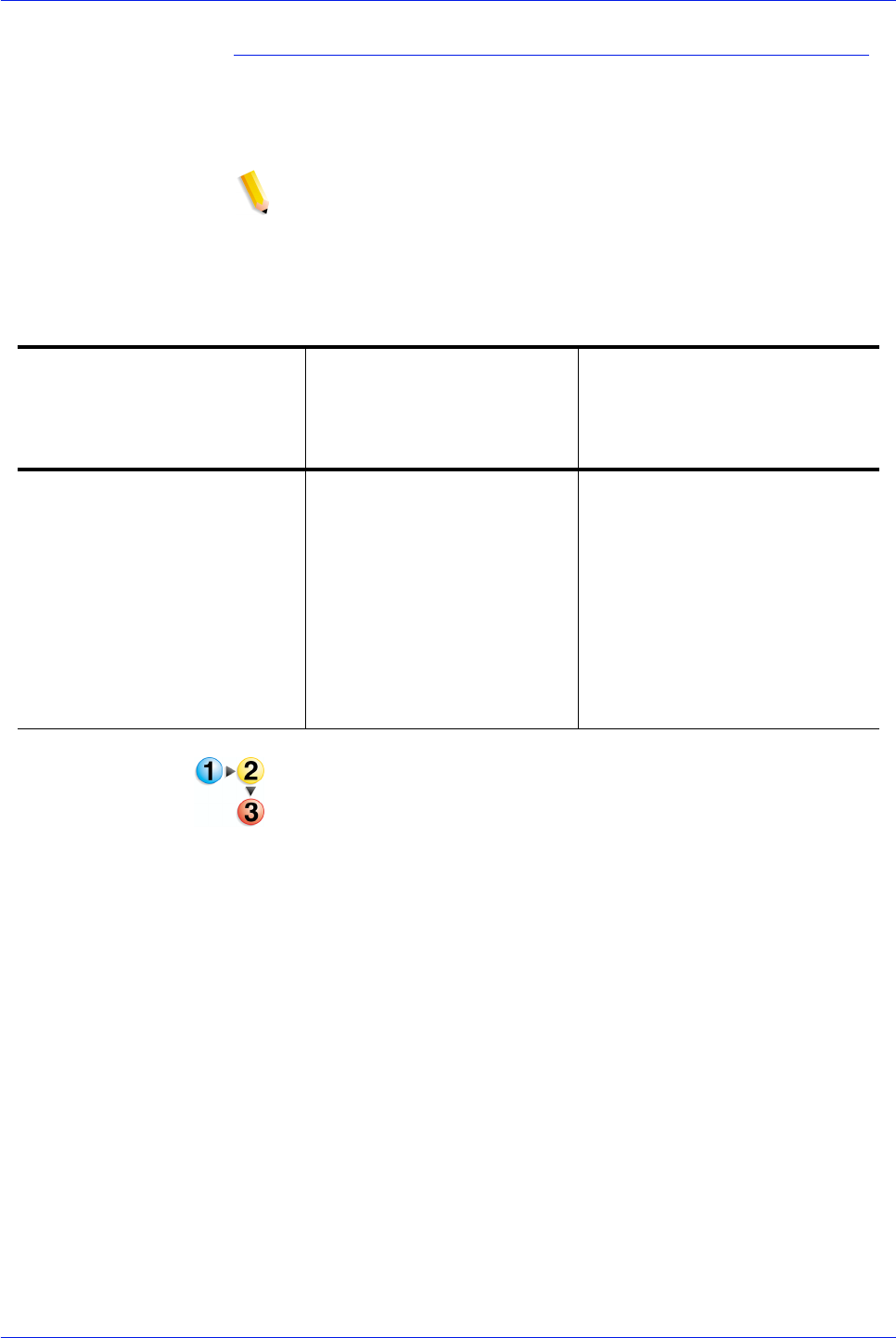
FreeFlow Process Manager Operator and Administrator Guide
2-113
Workflow Builder
Inserting separator pages
Separator pages are available on printers that support special
page programming. This feature is available only in Process
Manager, for PDF files.
NOTE 1: For the “Insert after each set” option, there is a limit of
1000 separator pages per job.
NOTE 2: Separator pages cannot be programmed with page
ranges, finishing, special pages, blank page inserts, or chapter
starts, in the same job.
1. In the Print settings dialog, select [Job Setup] to open the Job
Setup dialog for production printing.
2. To insert a blank separator page after a file or a set, select the
Output Format tab. The tab name and options might vary,
depending on the printer.
3. Choose from the following in the Separator pages section of
the tab dialog:
•[Insertion after each set]: Inserts a separator page after
each set. Depending on your collation settings, if only one
set is requested, the separator page is inserted after the
last page of the job.
•[Insert after each file]: Inserts a separator page after each
PDF file. If the job has only one PDF, the separator page is
inserted after the last file.
Table 2-14. Example output from each separator page option
Multiple PDF Files submitted,
collated,
1 copy
Option: Insert after each file
One PDF file submitted,
collated,
2 copies
Option: Insert after each set
One PDF file submitted,
uncollated,
2 copies
Option: Insert after each set
PDF file 1, page 1
PDF file 1, page 2
PDF file 1, page 3
PDF file 1, page 4
SEPARATOR PAGE
PDF file 2, page 1
PDF file 2, page 2
PDF file 2, page 3
SEPARATOR PAGE
PDF file 1, page 1, copy 1
PDF file 1, page 2, copy 1
PDF file 1, page 3, copy 1
PDF file 1, page 4, copy 1
SEPARATOR PAGE
PDF file 1, page 1, copy 2
PDF file 1, page 2, copy 2
PDF file 1, page 3, copy 2
PDF file 1, page 4, copy 2
SEPARATOR PAGE
PDF file 1, page 1, copy 1
PDF file 1, page 1, copy 2
SEPARATOR PAGE
PDF file 1, page 2, copy 1
PDF file 1, page 2, copy 2
SEPARATOR PAGE