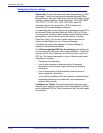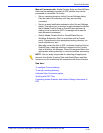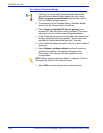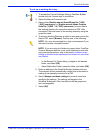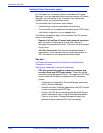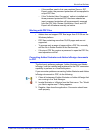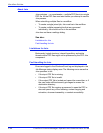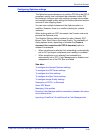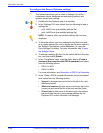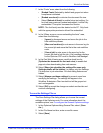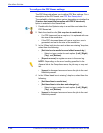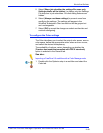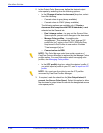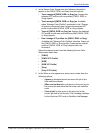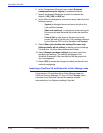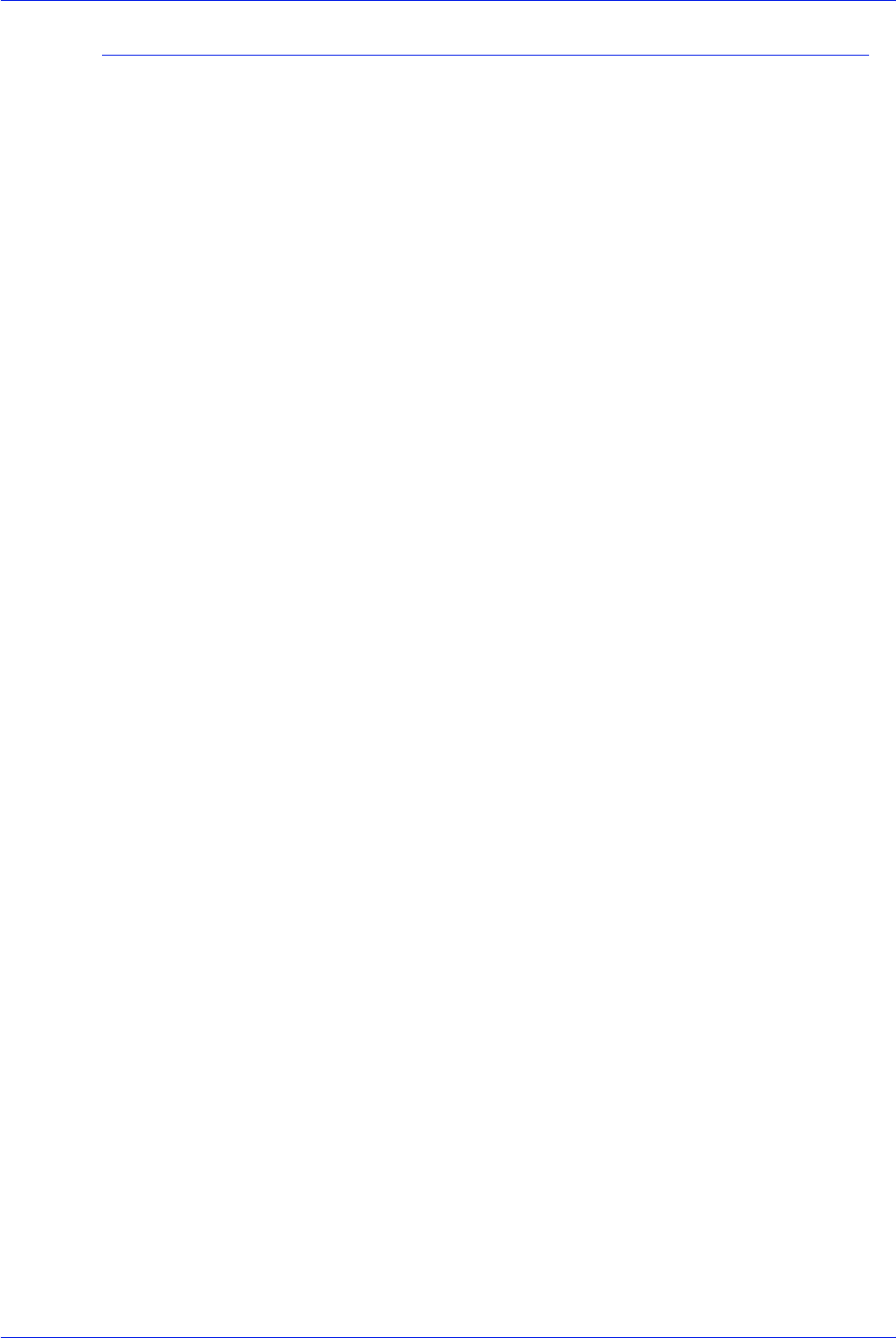
FreeFlow Process Manager Operator and Administrator Guide
2-45
Workflow Builder
Configuring Optimize settings
The Optimize process allows you to modify a PDF file to be PDF/X
compliant, specify how fonts should be embedded, define PDF
Box settings, configure spot color settings, manage color profiles,
and configure image quality settings for hairline correction and the
removal of color trapping layers.
You can have multiple instances of the Optimize node in a
workflow. However, there is no conflict checking for multiple
instances.
When working with non-PDF documents, the Convert node must
precede the Optimize node.
The Optimize Options dialog includes five tabs: General, PDF
Boxes, Color, Spot Colors, and Image Quality. The availability of
dialog options varies, depending on whether the [Create a
document that complies with PDF/X standards] option is
selected, for example:
• When compliance is selected, font embedding is automatically
set to ON, and output compliance error handling is available.
• When compliance is not selected, font embedding is
automatically set to OFF; Color Management is enabled, and
independent use of the PDF Box is enabled.
See also:
To configure the General Optimize settings
To configure the PDF Boxes settings
To configure the Color settings
To configure the Spot Colors settings
To configure Image Quality settings
Description of PDF/X-1a Standards
About PDF Boxes
Managing Color profiles
Ensuring Color Manage workflow consistency between the server
and a remote client
Importing a FreeFlow 5.0 workflow with a Color Manage node