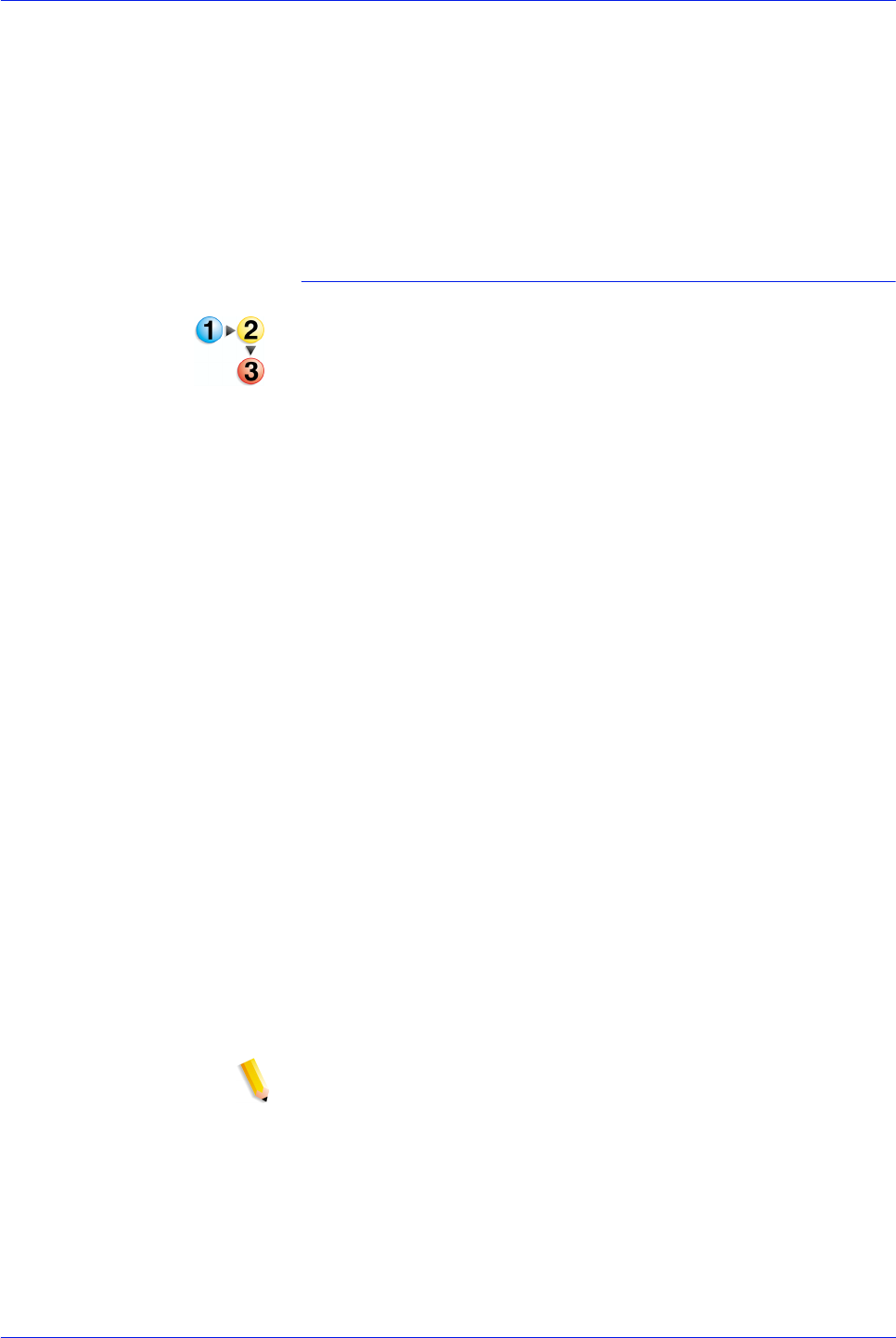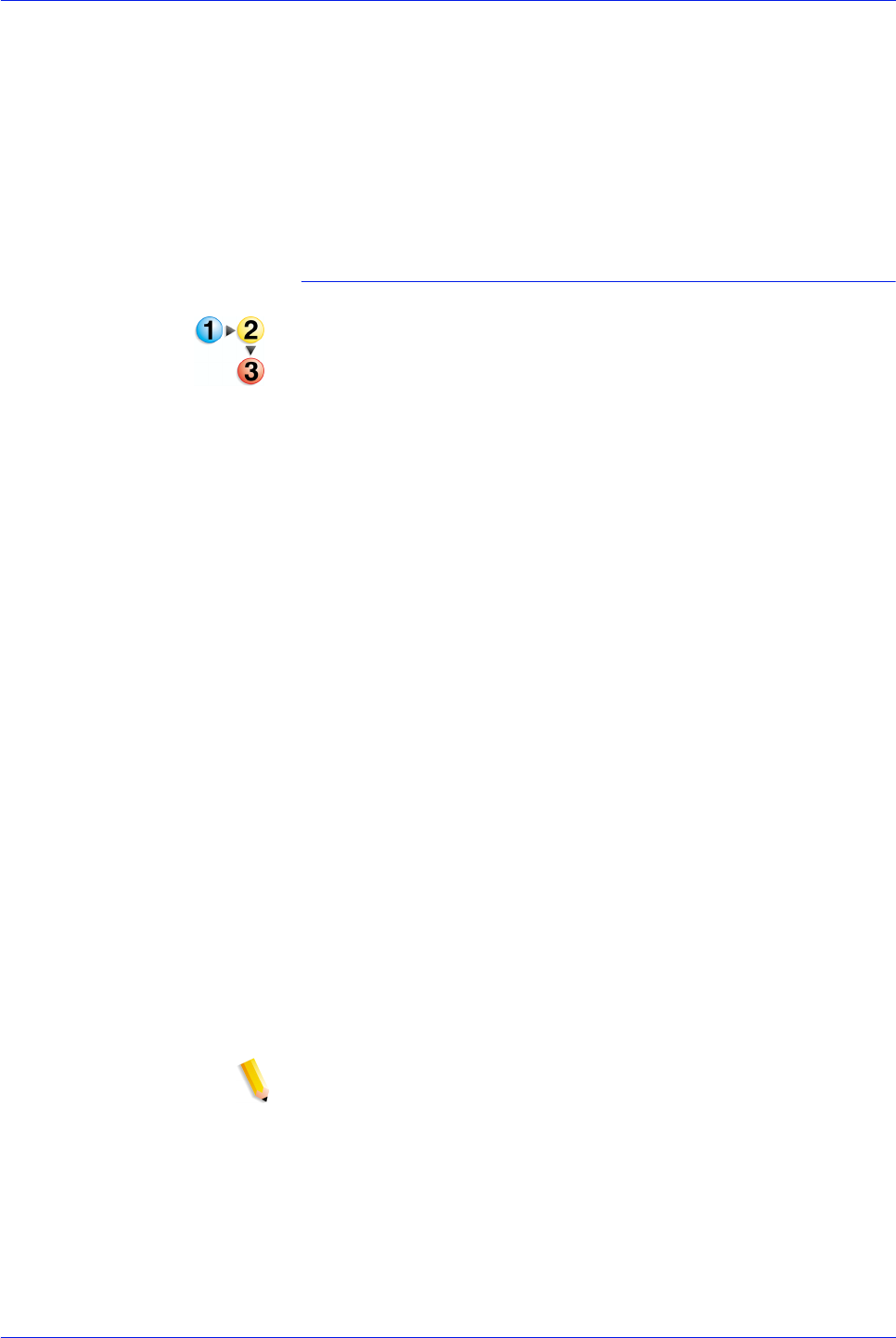
FreeFlow Process Manager Operator and Administrator Guide
2-80
Workflow Builder
box.
6. Select [Add]. Your selections display in the lower area of the
dialog.
7. If adding, select [Done]; if modifying, select [OK].
See also:
To manage barcode data
To manage barcode data
1. To open the Add Barcode dialog, double-click the [Barcode]
process in a workflow.
2. In the Data tab dialog, review your selections in the window.
As necessary, select from the following:
• To add text or data, select [Add]. Data is concatenated to
form one string of data. Refer to
To add or modify text or a
data field.
• To modify text or data, select the text or data and then
select [Modify]. Refer to
To add or modify text or a data
field.
• To remove text or data, select the desired text or data, and
then select [Delete].
• To move the selected text or data up or down in the list,
select [Move Up] or [Move Down].
3. In the “Variable data options” area, select or type the desired
Sheets per signature, from 1 to 999. This value is used if the
Signature Number and Total Signatures variables are
selected.
4. In the “When sheets are part of the barcode data” area, select
from the following to specify a count direction to be used with
the SheetNumber, SignatureNumber, and SheetInSignature
variables. A single count direction is applied to all three
variables.
•[Increments, starting with the first sheet number
(ascending)] (1 to N)
•[Decrements, starting with the last sheet number
(descending)] (N to1)
NOTE: If bar code frequency is set to Even Pages or Odd
Pages, the Bar Codes node treats the document as duplex,
and the Sheet Number variable increments for every bar code
(i.e., not for every PDF page), while the TotalSheets variable is
half the number of PDF pages. The document is also treated
as duplex if any of the Signature variables are used.