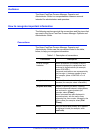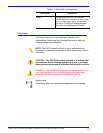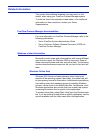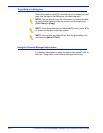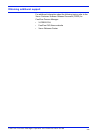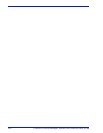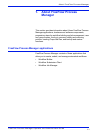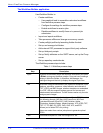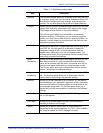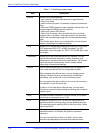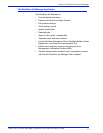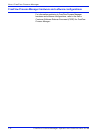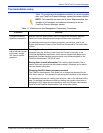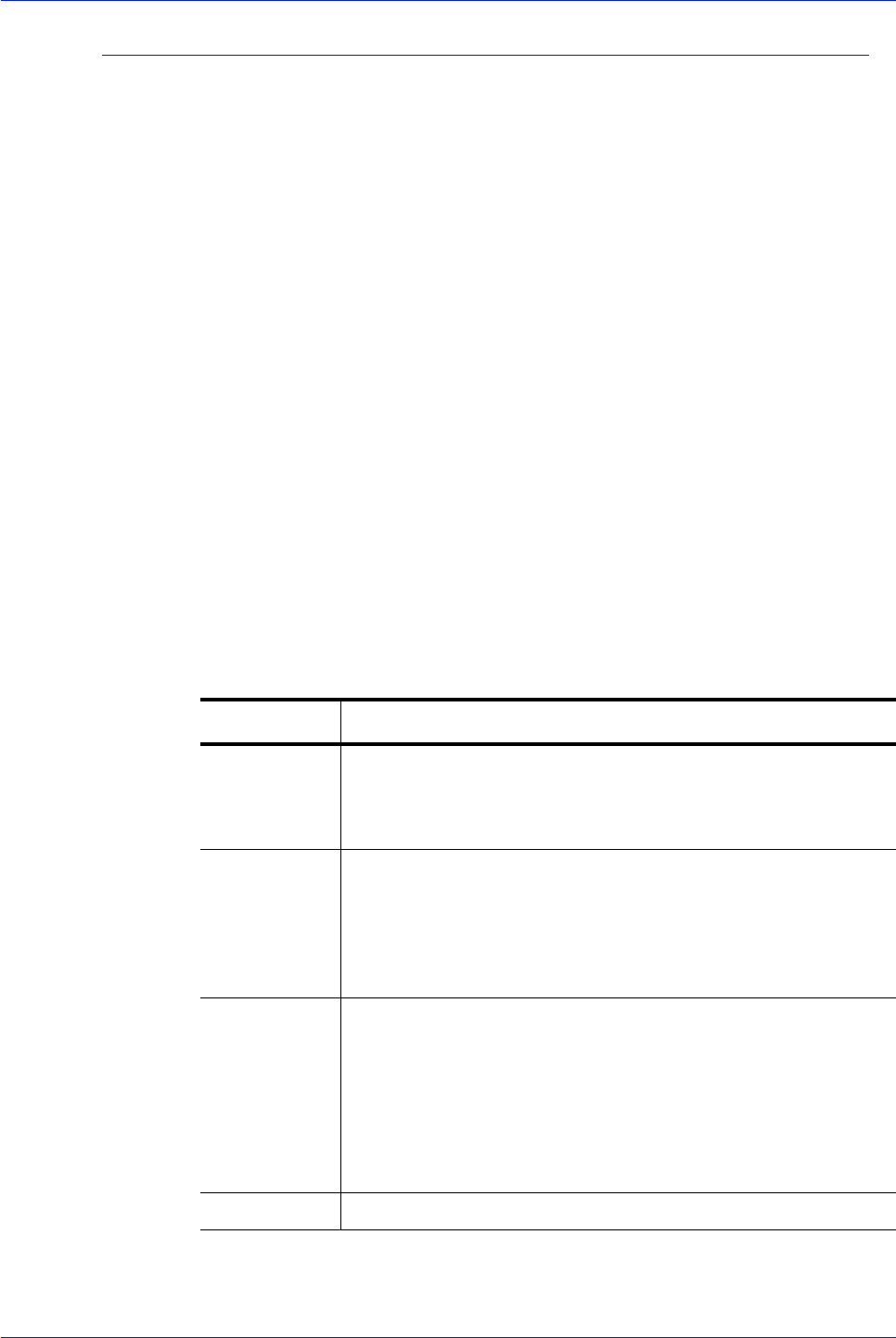
FreeFlow Process Manager Operator and Administrator Guide
1-2
About FreeFlow Process Manager
The Workflow Builder application
Use Workflow Builder to:
• Create workflows
– Use graphical tools to assemble customized workflows
from workflow process steps.
– Configure the settings for workflow process steps.
– Enable workflows to receive jobs.
– Disable workflows to modify them or to prevent job
submission.
• Import and export workflows.
• Take processes offline and change concurrency counts.
• Create preflight profiles by launching Adobe Acrobat.
• Set up and manage hot folders.
• Add external PDF processes to support third party software.
• Set up third-party scripts.
• Set up Notify attributes on the SMTP server; set up the Proxy
server.
• Set up repository credentionals.
The Workflow process steps include:
Table 1-1. Workflow process steps
Step Description
Input Displays automatically as the first workflow node when you select
<
Enter> during new workflow creation. Does not have a settings
dialog in Workflow Builder. In Workflow Job Manager, the
settings dialog and the tool tip display the original input files.
AIE Automatic Image Enhancement (AIE) optimizes sharpness, color
balance, saturation, exposure, noise reduction and contrast of
TIFF, JPEG, and BMP images, whether standalone or embedded
in a PDF. AIE also supports redeye removal for humans and
shadow detail enhancement. The AIE feature works only for color
and grayscale images.
Convert Converts documents submitted to the workflow to PDF. Converts
the following formats: MS Word, MS PowerPoint, MS Excel
(includes Microsoft Office 2007), MS Publisher, Adobe
Photoshop, Adobe InDesign, Adobe Illustrator,
JPG, JPEG, TIFF,
TIFF-IT, TIF, BMP, PS, RDO, QXD, QXP, VPC, and EPS.
Allows you to flatten PDFs for printing.
Users can select from various job options to generate optimal
PDFs.
Join Combines multiple PDF files into a single PDF file.