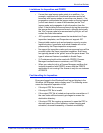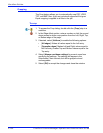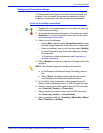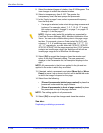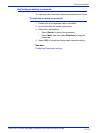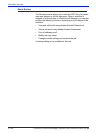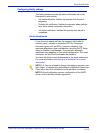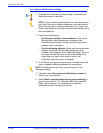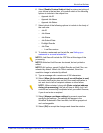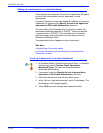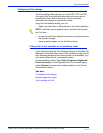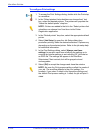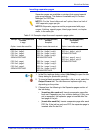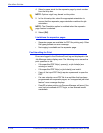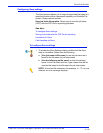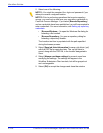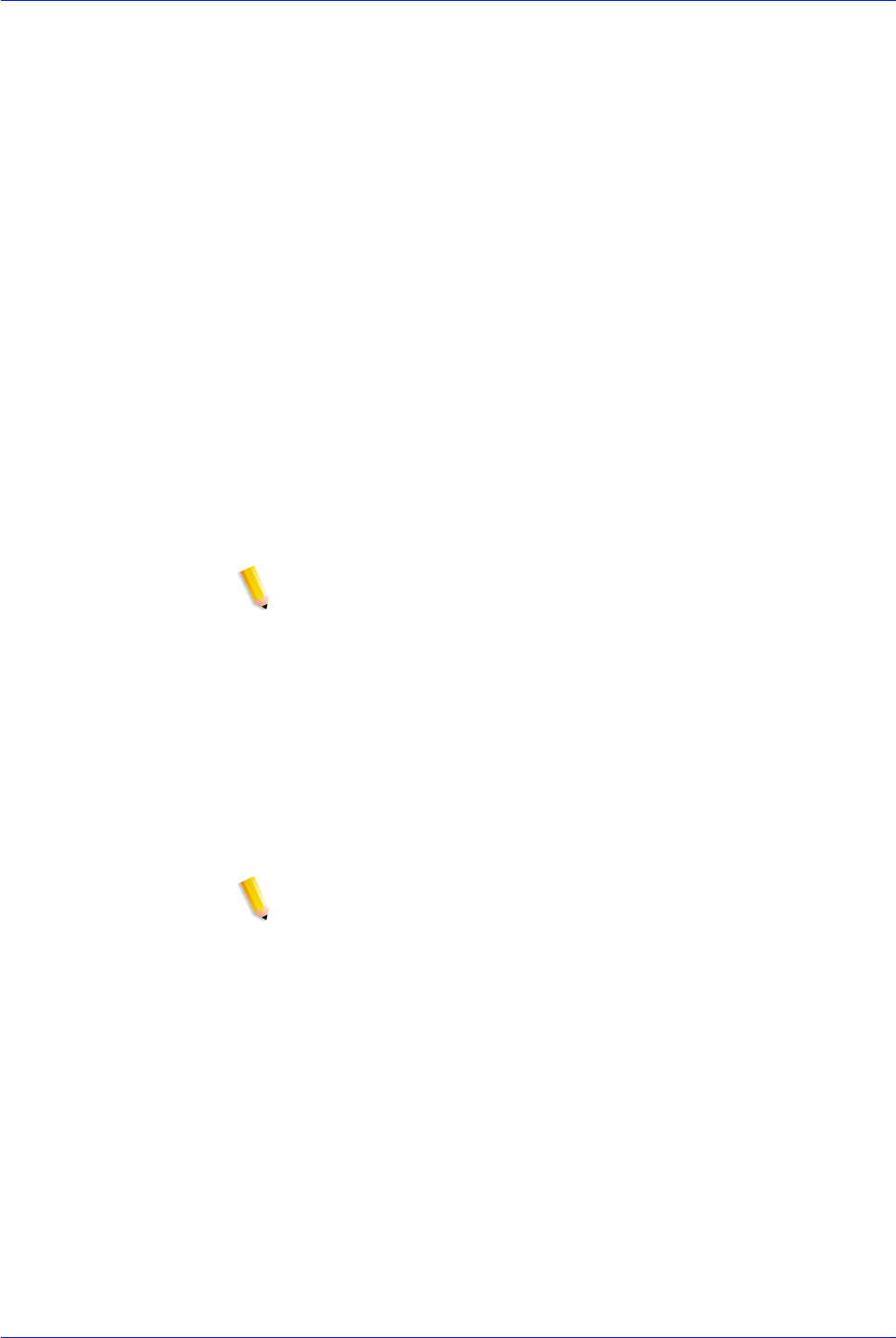
FreeFlow Process Manager Operator and Administrator Guide
2-109
Workflow Builder
6. Select [Enable Custom Subject Line] to enter a text string of
your choice in the text box, or to select which of the following
options to include in the subject line:
– Append Job ID
– Append Job Name
– Append Job Status
7. Select which of the following options to include in the body of
the mail note:
– Job ID
– Job Name
– Job Status
– Job Submit Date
– Preflight Results
– Job Files
– Low Res version
8. To include a watermark on the job file, see Setting up a
watermark in an email attachment
NOTE 1: Job files will include the PDF files at this stage of the
processing.
NOTE 2: Attached Job files can be viewed, but not printed or
edited.
NOTE 3: All options, except Preflight Results and Job Files, are
selected by default. When Job Files is selected, Send low
resolution image is selected by default.
9. Type a message with a maximum of 256 characters.
10. Select [Allow job to continue even if no notification is sent]
to ensure that the job does not fail if the email notification is
not sent due to lack of recipient address or other failure.
NOTE: When selected, along with [Enter recipient address
during job processing], the job will stop at Notify, but it will
continue as successfully completed when you select Resume,
if you do not enter a recipient.
11. Select [Always use these settings] to prevent users from
modifying the settings. The settings will appear in the
Workflow Submission Client controls, but will be grayed out
and unchangeable.
12. Select [OK] to accept the changes and close the window.