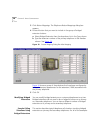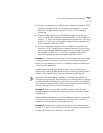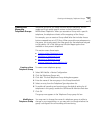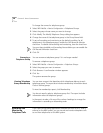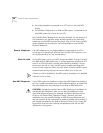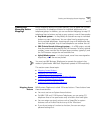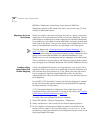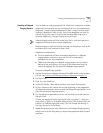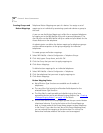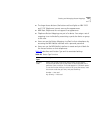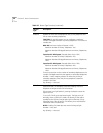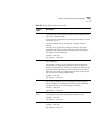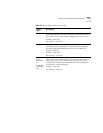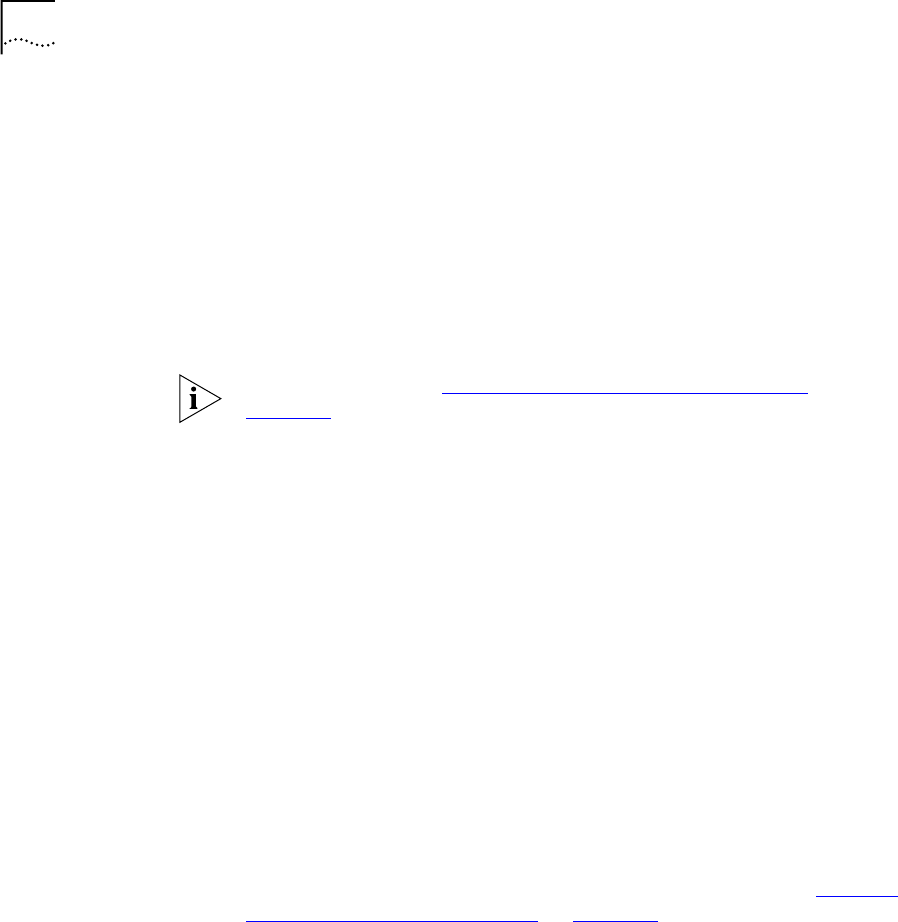
148 CHAPTER 3: DEVICE CONFIGURATION
NBX Basic Telephones include three Access buttons. NBX Basic
Telephones operate in PBX mode only, that is, you cannot map CO lines
directly to telephone buttons.
Mappings for Users
and Groups
When you create a new user and assign the user to a group, the button
mappings for that group become active for the user’s telephone. You can
override group mappings and create mappings for individual telephones.
For example, you can create a Group called Sales and assign three shared
direct lines to the group. Then you can assign one unshared direct line to
each of the telephones currently in use by people in the Sales group.
The Lock feature (see “
Creating Groups and Button Mappings” on
page 150
) allows you to control button behavior. If you enable Lock, a
change that you make at the group level passes to every telephone in the
group and it cannot be overridden for individual telephones. If you
disable Lock, you can override group button mappings at the device level.
(This Lock feature is not the same as the Telephone Locking feature that a
user can apply to an individual telephone. See the NBX Telephone Guide.)
Creating a Busy
Lamp/Speed Dial
Button Mapping
A Busy Lamp/Speed Dial button is an Access button, with a light, that is
mapped so that it can function as a speed dial to another extension and
also indicate when that extension is in use. When you press the Access
button mapped to the Busy Lamp/Speed Dial button, you dial the
mapped extension. When the other extension is in use, the lamp lights on
your telephone.
For the NBX 1105 Attendant Console, the default configuration created
by the Auto Discovery process creates Busy Lamp/Speed Dial mappings
for every extension on the system.
A CO line mapped directly to telephones (Key mode) does not get
transferred to any user’s voice mail. For more on key mode, see Creating
and Managing Button Mappings on page 147.
To create a Busy Lamp/Speed Dial button mapping:
1 Select NBX NetSet > Device Configuration > Telephones.
2 Select a telephone in the list and click the
Button Mappings button.
3 On the
Telephone Configuration dialog box, select an available Access
button that has a light. In the
Type box, select Line/Extension. In the
Number box, specify the extension of the telephone that you want as the
Busy Lamp/Speed Dial target.