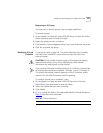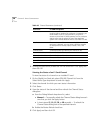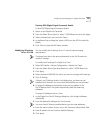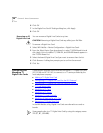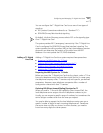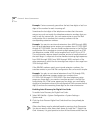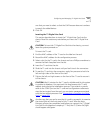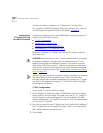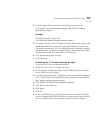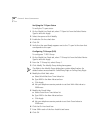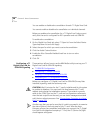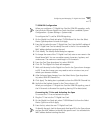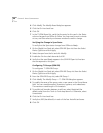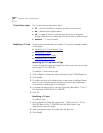Configuring and Managing T1 Digital Line Cards 245
4 Scroll through the Channel List to verify that the system lists all
24 channels. The channel numbers appear after the MAC address,
separated by a hyphen.
Example:
00:e0:bb:00:bd:f0-4...New Trunk
The 4 after the hyphen indicates channel number 4.
5 To change the name of the T1 Digital Line Card, enter a new name in the
Board Name field. The name you choose helps identify this card in lists
that contain similar cards. You can use alphanumeric characters, hyphens,
and underscores. The maximum name length is 30 characters, but some
dialog boxes truncate the name field to 15 characters.
6 Click Apply to verify your changes.
7 Click OK to exit.
Connecting the T1 Line and Activating the Span
To connect the T1 line and activate the span:
1 Plug the T1 line into the T1 Digital Line Card.
2 On the Digital Line Cards tab, select T1/ISDN Board List from the Select
Device Type list and click Apply.
3 From the list, select the new T1 Digital Line Card. Use the MAC address of
the T1 Digital Line Card to identify the card in the list. You recorded the
MAC address before inserting the card.
4 Click Modify. The Modify Board dialog box appears.
5 Click the On Line check box.
6 Click Apply.
7 Click OK.
8 In the T1/ISDN Board List, verify that the entry for this card in the Status
column changes from Offline to Online. You may need to wait a minute
or two, and then refresh your browser window to see this change.