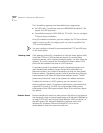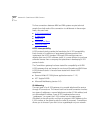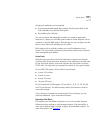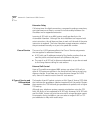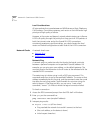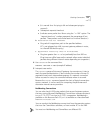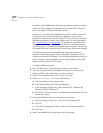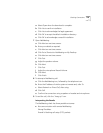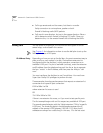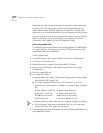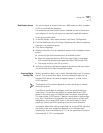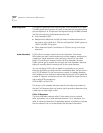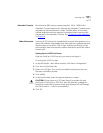418 APPENDIX D: CONNEXTIONS H.323 GATEWAY
In addition to the NetMeeting software, participating computers need an
audio card with a headset (or speakers) and a microphone. The audio
card must support full-duplex 64 Kbps transfers.
Note that it is possible for a NetMeeting connection to be unsuccessful
and still have a successful ConneXtions installation. This can occur
because ConneXtions restricts the range of TCP and UDP ports used but
NetMeeting allocates its ports from a wider pool. For more information,
see “
Firewall Security” on page 408. If ConneXtions is installed with a
limited range of allowable ports, and the firewall is configured to pass
only those ports, it is possible that NetMeeting cannot pass a call through
the firewall while the more restricted ConneXtions calls can pass through.
The following procedure uses NetMeeting to test the connection
between the operating system that runs the NBX ConneXtions H.323
Gateway and a remote IP address. This end-to-end NetMeeting check can
help to recognize firewall problems without the complexity of the NBX
system and ConneXtions H.323 server.
To make a NetMeeting check:
1 From the Start menu, select Settings, and then Control Panel.
2 If you are using Windows NT, double-click Services. If you are using
Windows 2000, select Applications, and then Services.
3 Select 3ComConnextions from the list, and click Stop.
4 Access
www.microsoft.com using a web browser.
a Click Downloads in the navigation bar.
b In the Product Name field, select NetMeeting.
c In the Operating System field, select Windows 95, Windows 98,
Windows 2000 or Windows NT.
d Click Find It! The latest versions of NetMeeting are displayed. Click the
version you require.
5 Download NetMeeting files and respond to the prompts.
a Click the program name (
NM30.exe) next to Download Now.
b Click OK.
c In the Save As dialog box, select a folder for the downloaded files.
d Click Save.
6 Install the NetMeeting files and respond to the prompts: