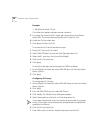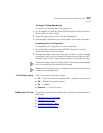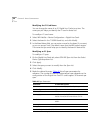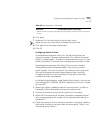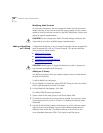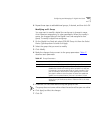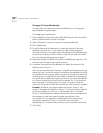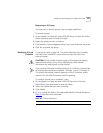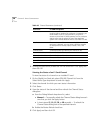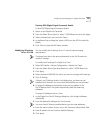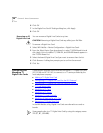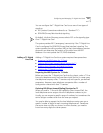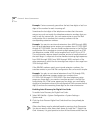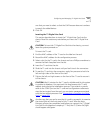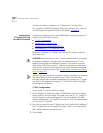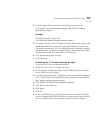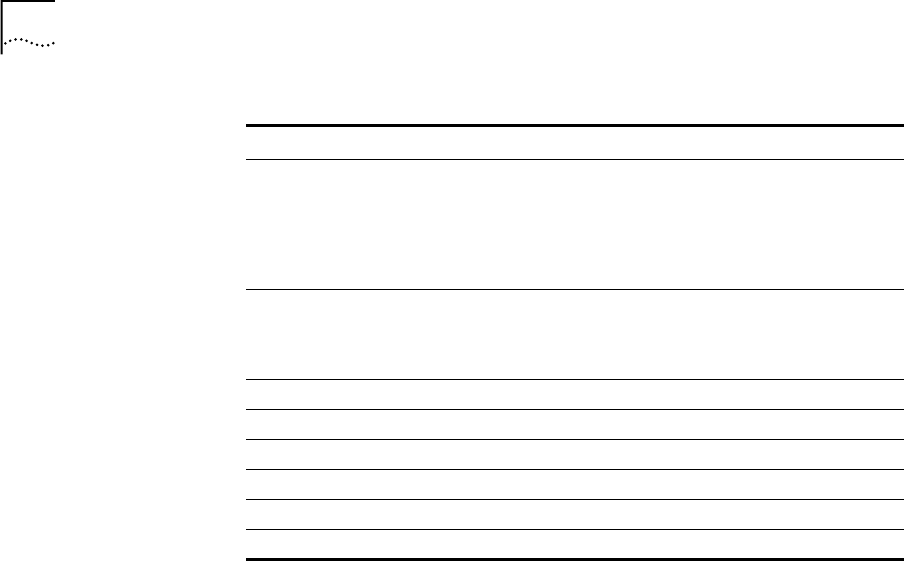
238 CHAPTER 3: DEVICE CONFIGURATION
5 To bring the card online, enable the On Line check box. Click Apply and
then click OK.
Viewing the Status of an E1 Card Channel
To view the status of a channel on an installed E1 card:
1 On the Digital Line Cards tab, select ISDN PRI Channel List from the
Select Device Type drop-down list and click Apply.
2 Select the channel for which you want status information.
3 Click Status.
4 View the status of the channel and then refresh the Channel Status
dialog box.
a From the Dialog Refresh drop-down list, select:
■ Manual — To manually refresh the Channel Status dialog box each
time that you click the Apply button.
■ A time interval (5, 10, 15, 30, or 60 seconds) — To refresh the
Channel Status dialog box at the specified intervals.
b Enable the Device Refresh check box.
5 Click Apply and then click OK.
Trunk to Trunk Unrestricted enables and Restricted disables the transfer of
incoming calls to another line card port. For example, you
could enable Trunk to Trunk transfers if you plan to
connect a Voice Over IP (VOIP) gateway to a line card port
and let callers use the system to access the telephone
system from a remote location and use it to make CO calls.
AutoExt The extension to which an unanswered call (on this line
card port) is directed. You can assign a different AutoExt
for each period of the day: Open, Closed, Lunch, and
Other.
Channel Name A name that helps you identify this channel in lists.
Board MAC Address The MAC address of the board.
Channel MAC Address The MAC address of the channel.
Current State The state of the board and channel.
Span ID/Device # The span number and device number.
Extension The extension number assigned to this channel.
Table 48 Channel Parameters (continued)
Parameter E1 ISDN PRI Options