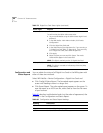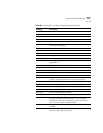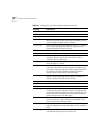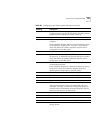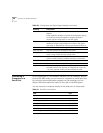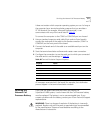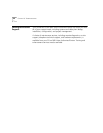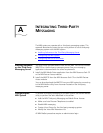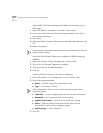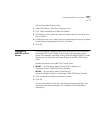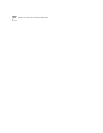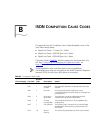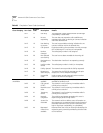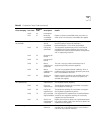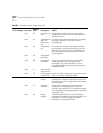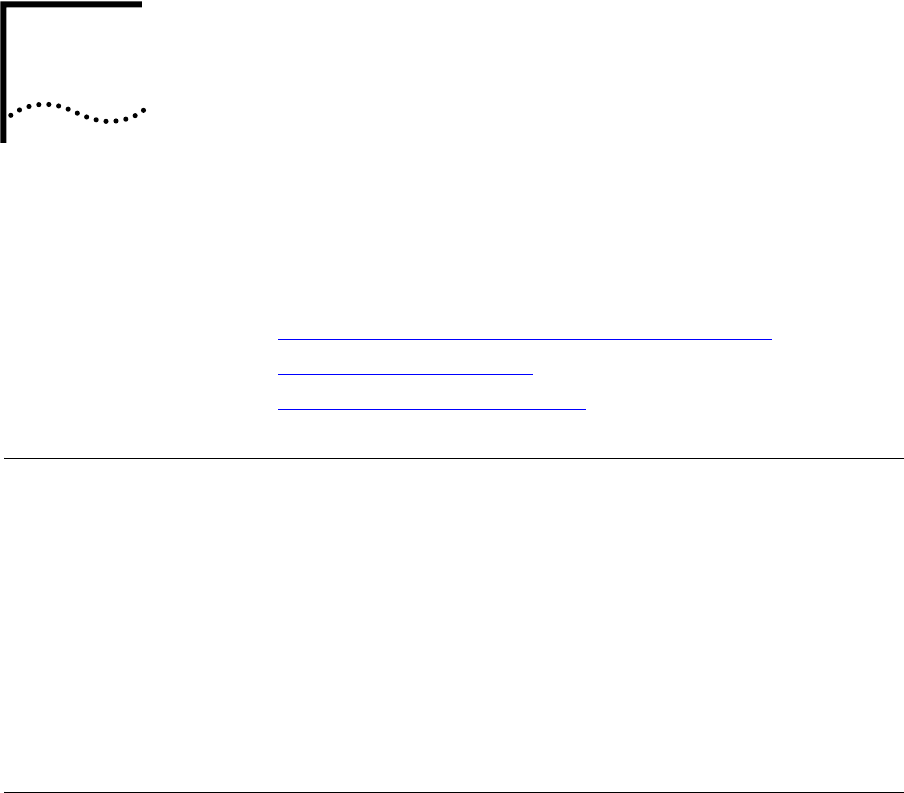
A
INTEGRATING THIRD-PARTY
MESSAGING
The NBX system can operate with a third-party messaging system. This
appendix describes the steps that you must perform to use a third-party
messaging system with the NBX system:
■ Installing Software on the Third-Party Messaging Server
■ Configuring the NBX System
■ Configuring NBXTSP on the Server
Installing Software
on the Third-Party
Messaging Server
You must install the NBX Media Driver and the NBX TAPI Service Provider
(NBXTSP) on the third-party messaging server. See your messaging
application’s documentation for server requirements.
1 Install the NBX Media Driver application from the NBX Resource Pack CD
or the NBX Partner Access website.
2 Install the NBXTSP from the NBX Resource Pack CD or the NBX Partner
Access website.
You can also download the NBXTSP from your NBX system by connecting
to the NBX NetSet utility from a browser located on the third-party
messaging server.
Configuring the
NBX System
To activate third-party messaging on the NBX system use the NBX NetSet
utility to perform the tasks described in this section.
■ Add the NBX Third-party Messaging and Media Driver licenses
■ Make sure Auto Discover Telephones is enabled
■ Disable NBX messaging
■ Create a Hunt Group for the third-party messaging system
■ Modify the Voice Mail Extensions List
All NBX NetSet procedures require an administrator login.