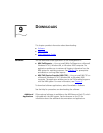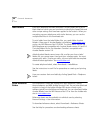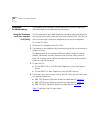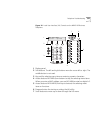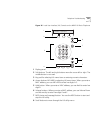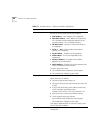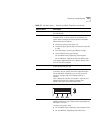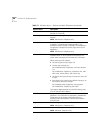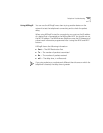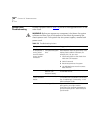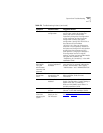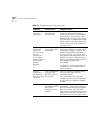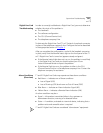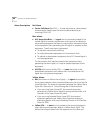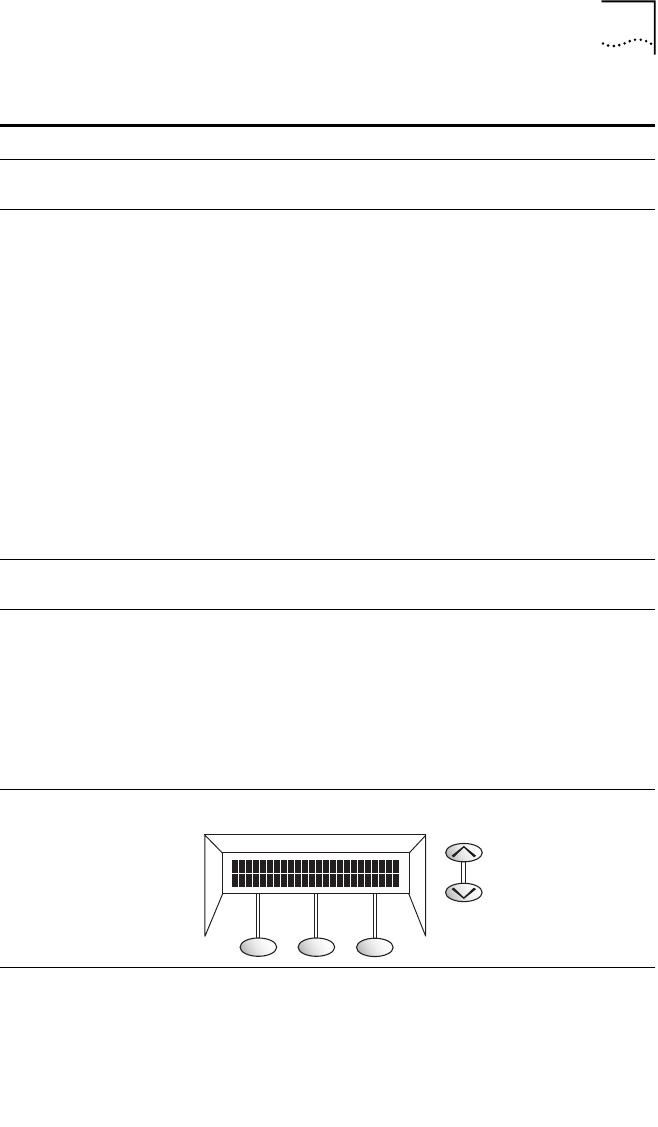
Telephone Troubleshooting 357
4 Set Gatwy IP Lets you specify the IP address of the default gateway for
this subnetwork.
5 Set NCP IP Lets you specify the IP address of the Network Call
Processor (NCP). In all but special circumstances, the
system status messages communicate this information.
When entering an IP address:
■ Use the key pad to enter digits 0–9.
■ Use the left and right soft keys to move the cursor left
or right.
■ Press the # key to commit your address change.
■ To exit without saving any changes:
On the NBX Business Telephone, press Program.
On the NBX Basic Telephone, press the MSG button.
To change a telephone back to its default setting, enter
all Fs for the NCP IP address.
6 Test – Run Ping H3/IP For use only by a qualified 3Com service person. Contact
3Com before using this test.
7 Test – LEDs On the NBX Business Telephone, turns on all LEDs for
5 seconds. Lets you quickly check for inoperative lights.
On the NBX Basic Telephone, turns on the icons and
words on the right side of the display panel for 5
seconds.
Icons: Telephone icon plus the number 1 (top line) and
telephone icon plus the number 2 (bottom line)
Words: FWD (top line) and IN (bottom line)
8 Test – LCD Illuminates every pixel on the display for 5 seconds.
9 Test – Buttons Puts the telephone in the button test state. Press any
telephone button to hear a tone and see a description of
the button’s function.
To return to the main menu:
■ On the NBX Business Telephone, press Program twice.
■ On the NBX Basic Telephone, press MSG twice.
Table 77 LUI Menu Items — Business and Basic Telephones (continued)
Option Name Description