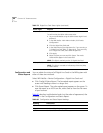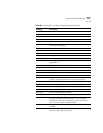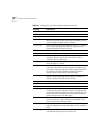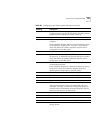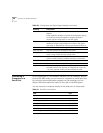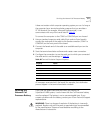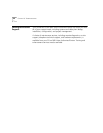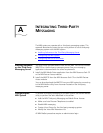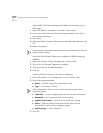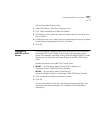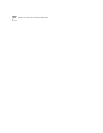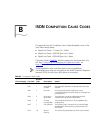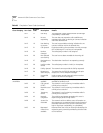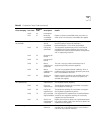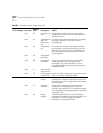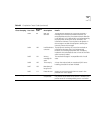374 APPENDIX A: INTEGRATING THIRD-PARTY MESSAGING
Add the NBX Third-Party Messaging and Media Driver licenses to your
NBX system:
1 Select NBX NetSet > Operations > Licenses > Add License.
2 In the License Key field, enter the license key provided by your 3Com
Voice-Authorized Partner.
3 Click Apply.
4 Add any additional licenses. When you are finished adding licenses, click
OK.
5 Reboot the system.
3Com strongly recommends that you back up your licenses each time you
make a license change.
Verify that Auto Discover Telephones is enabled and NBX Messaging is
disabled:
1 Select NBX NetSet > System Configuration > System-wide.
2 Verify that Auto Discover Telephones is enabled.
3 Clear the check box for NBX Messaging.
4 Click OK.
Create an NBX Hunt Group for third-party messaging:
1 Select NBX NetSet > User Configuration > Hunt Groups > Add.
2 Set the following parameters:
■ Name — UM Hunt Group (or some similar name)
■ Type — HuntGroup - Circular.
3Com recommends that you use a circular hunt group rather than a
linear hunt group.
■ Extension — Enter the appropriate extension for your hunt group.
■ Password — Set the password for this hunt group.
■ Logout if no answer — Verify that this check box is empty.
■ Users — Select the WAV phones and the ATA ports that are
connected to the third-party messaging system.
■ Call Coverage — Set to Voicemail.
3 Click OK.