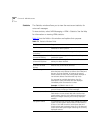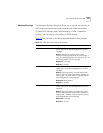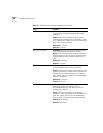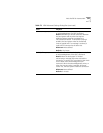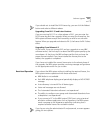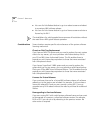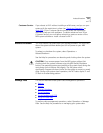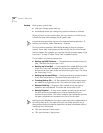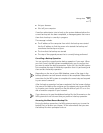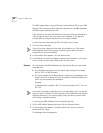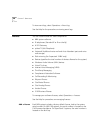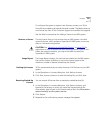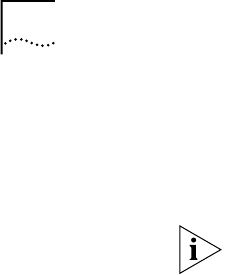
334 CHAPTER 7: OPERATIONS
■ You can click the Reboot button to go to a reboot screen and reboot
to a previous NBX software release.
■ You can click the License button to go to a license screen and enter a
license key for R4.2.
The installation of a valid upgrade license removes all restrictions without
the need for an NBX system reboot operation.
Considerations Some situations require specific actions because of the system software
licensing mechanism.
Chassis or Disk Tray Replacement
If you have an NBX 100 system and you need to replace the main system
chassis for any reason, you must provide a valid license backup file to
your 3Com NBX Voice-Authorized Partner. This file enables them to
provide you with license keys equivalent to those that were associated
with the replaced chassis.
If you have a SuperStack 3 NBX system and you need to replace the
system disk tray for any reason, you must provide a valid license backup
file to your 3Com NBX Voice-Authorized Partner. This file enables them to
provide you with license keys equivalent to those that were associated
with the replaced disk tray.
Licenses for Future Releases
If you purchase a license for a future NBX software release, all software
releases up to that version are included. For example, if you purchase a
license for release R5.0 and you are currently running R4.2, you can
upgrade to any R4.X release without the need to purchase an additional
license.
Downgrading to Previous Releases
If you are running R4.2 with a valid system software license and you want
to downgrade to a previous, unlicensed software version (for example,
R4.0 or R4.1) you can do so by rebooting to the previous version. No
other action is required.