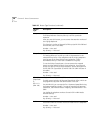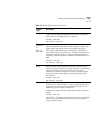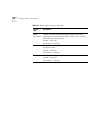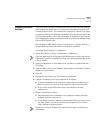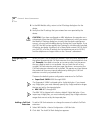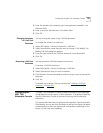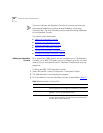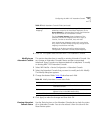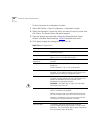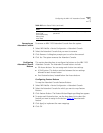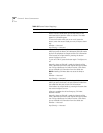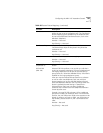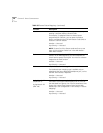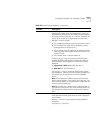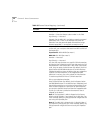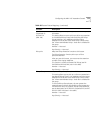166 CHAPTER 3: DEVICE CONFIGURATION
To view the status of an Attendant Console:
1 Select NBX NetSet >
Device Configuration > Attendant Console.
2 Select the Attendant Console for which you want to view the status and
click Status. The Device Status dialog box appears.
3 View the settings and optionally change the Dialog Refresh, Device
Refresh, and Reset Device settings. Table 29
describes each field.
4 Click Apply to apply the settings and then click OK.
Table 29 Device Status Fields
Field Purpose
MAC Address The MAC (Media Access Control) address of the
Attendant Console.
Name (Device Name) (Optional) A name that identifies this device when it
appears in lists in the NBX NetSet utility.
Extension (Associated
Telephone)
The telephone extension associated with this Attendant
Console.
Dialog Refresh How often to renew the information that appears on this
dialog box.
Choices: Manual; 5 10, 15, 30, or 60 seconds.
Device Refresh Forces the device to send a status message to the Call
Processor. (If you select this setting, you must click the
Apply button to make the change take effect.)
Reset Device Reboots the Attendant Console. Rebooting renews the
Console’s communications with the Call Processor and
causes the Attendant Console to receive a new
download of its operating software.
CAUTION: If the device has an active call, then Reset
Device disconnects the call.
Status The state of the device as of the last Dialog Refresh.
Online: The device was available.
Offline: The device was not available the last time that
the Call Processor tried to set up a call with this device.
Unknown: The device has not communicated with the
Call Processor during the previous 5 minutes.
Software Version The software version downloaded to the device.
Time Last Seen A timestamp identifying the last time the device
communicated with the Call Processor. During normal
operations, the Call Processor gathers status information
from each device every 30 seconds.