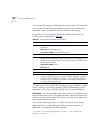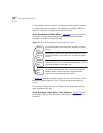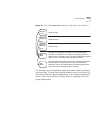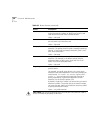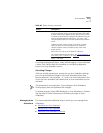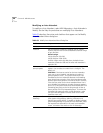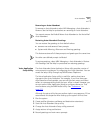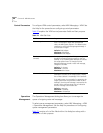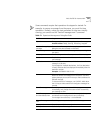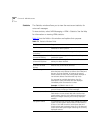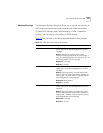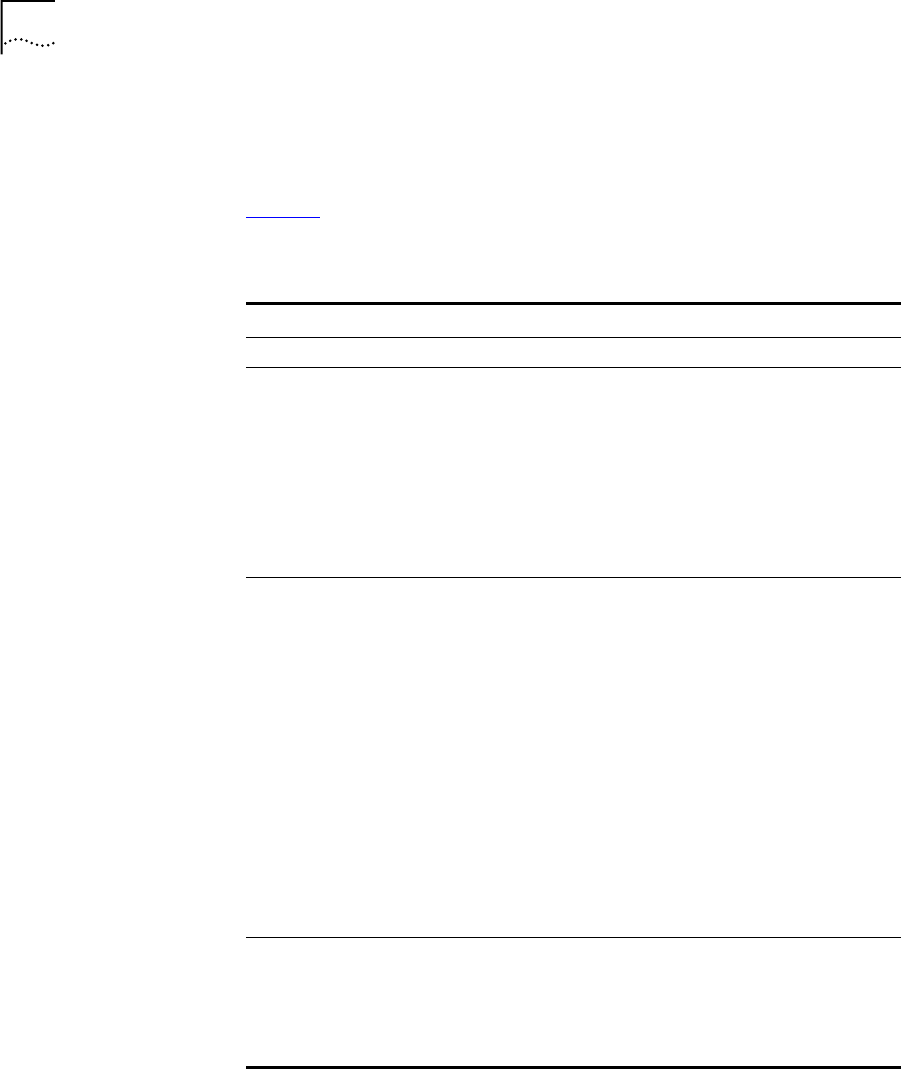
320 CHAPTER 6: NBX MESSAGING
Modifying an Auto Attendant
To modify an Auto Attendant, select NBX Messaging > Auto Attendant >
Modify. See the Help for procedures on modifying Auto Attendants.
Table 65 describes the entries and checkbox that appear on the Modify
Auto Attendant Menu dialog box.
Table 69 Modify Auto Attendant Menu Dialog Box
Field Purpose
Name Edit the name of the Auto Attendant.
Extension Edit the extension number by changing it to an unused
number
that falls within the Auto Attendant extension range
of your dial plan.
Default range:
3-digit dial plan: 500–599
4-digit dial plan: 5500–5599
For both 3-digit and 4-digit dial plans, the default Auto
Attendant is extension 500 and the voice mail Attendant is
extension 501.
Maximum number of
prompt repeats
Edit the number of times the Auto Attendant prompt
repeats. You can select a number from 1 through 3. The
default is 3.
CAUTION: If the time-out action for the Auto Attendant
menu tree is set to Disabled, and Maximum number of
prompt repeats is set to 1, the system disconnects a call
forwarded to the Auto Attendant because the forwarding
party always hears a portion of the Auto Attendant prompt
and the system then performs the time-out action. Likewise,
if the time-out action for the Auto Attendant Menu Tree is
set to Disabled, and Maximum number of prompt repeats is
set to 2 or 3, the system disconnects the forwarded call if the
forwarding party stays on the line long enough to hear at
least a portion of the final repeated prompt. To ensure that
forwarded calls eventually reach a valid destination, make
sure you have configured a time-out action for the Auto
Attendant menu tree.
Use System-wide
Greetings
If you select the Use System-wide Greetings check box, all
three system-wide greetings (Morning, Afternoon and
Evening) are used by default. To enable or disable individual
system-wide greetings for a particular Auto Attendant, select
the required Auto Attendant in the main Auto Attendant
screen, click Menu Tree and then click TD Greetings.