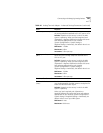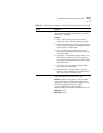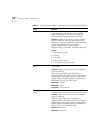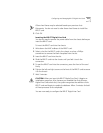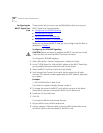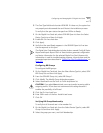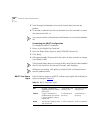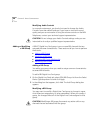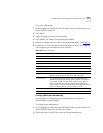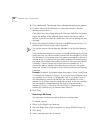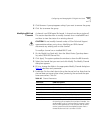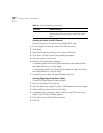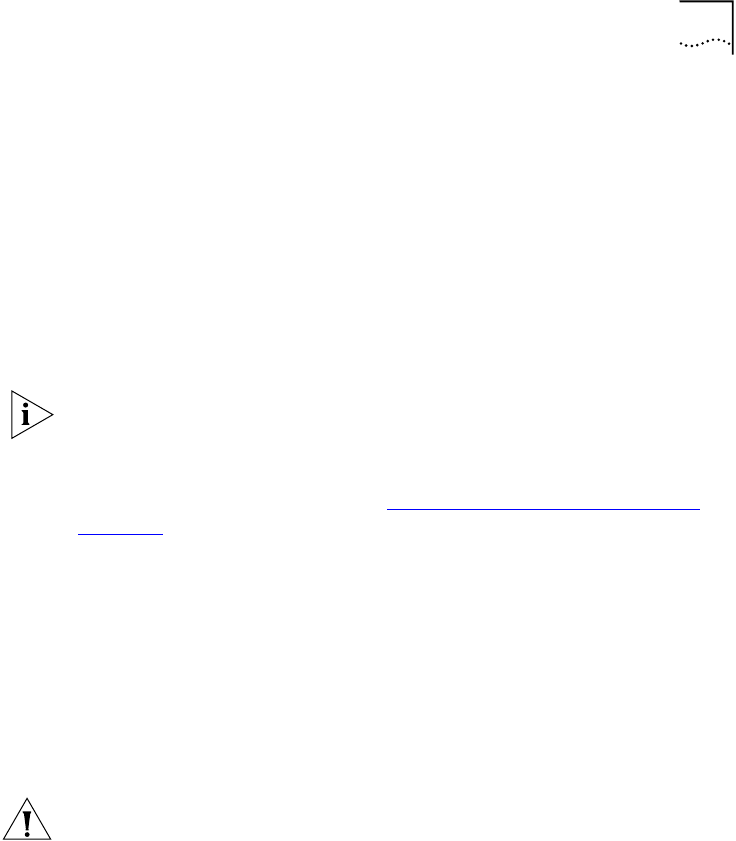
Configuring and Managing BRI-ST Digital Line Cards 217
3 The Card Type field should contain ISDN BRI. If it does not, the system has
not properly auto discovered the card. Restart the installation process.
To verify that the span status changes from Offline to Ready:
1 On the Digital Line Cards tab, select ISDN BRI Span List from the Select
Device Type list and then click Apply.
2 Enable the On Line check box.
3 Click Apply.
4 Verify that the word Ready appears in the ISDN BRI Span List line item
that corresponds to this span.
The Digital Line Cards dialog box includes buttons named Config & Status
Report and Export Report. Both of these buttons generate configuration
and status information for the selected Digital Line Card. Because this
information is used for troubleshooting purposes, these buttons and the
generated reports are described in “
Digital Line Card Troubleshooting” on
page 351
.
Configuring BRI Groups
To configure the BRI groups:
1 On the Digital Line Cards tab, from the Select Device Type list, select ISDN
BRI Group List and then click Apply.
2 From the ISDN BRI Group List, select BRI Group 1.
3 Click Modify. The Modify Group dialog box appears.
4 Select Restricted from the Trunk to Trunk drop-down list.
CAUTION: If you select Unrestricted, users can transfer incoming calls to
outgoing trunks. 3Com does not recommend this setting because it
enables the possibility of toll fraud.
5 Click the On Line check box.
6 Enter 500 in each of the four AutoExt text boxes.
7 Click OK.
Verifying BRI Group Membership
To verify that all channels are in the member list:
1 On the Digital Line Cards tab, from the Select Device Type list, select BRI
Group List and then click Apply.
2 Select the group you want, and click Membership.