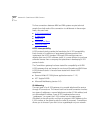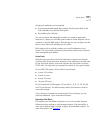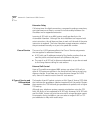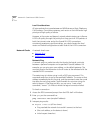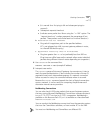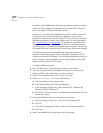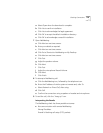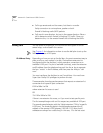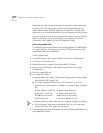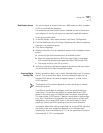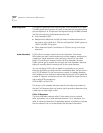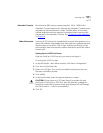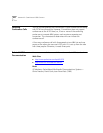Checking Connections 419
a Select Open when the download is complete.
b Click Yes to confirm installation.
c Click Yes to acknowledge the legal agreement.
d Click OK to accept the default installation directory.
e Click OK to acknowledge successful installation.
7 Open NetMeeting:
a Click Next on next two screens.
b Enter your details as required.
c Click Next on next two screens.
d Click Put a Shortcut to NetMeeting on My Desktop.
e Click Next on next two screens.
f Click Test.
g Adjust the speaker volume.
h Click Next.
i Click Test.
j Adjust the microphone Record Volume.
k Click Next.
l Click Finish.
8 To attempt a NetMeeting call:
a Click the NetMeeting icon, followed by the telephone icon.
b Enter the IP address of similar system at remote end, after To.
c Select Network or Direct Call, after using.
d Click Call.
e Confirm the connection using a speaker or headset and microphone.
9 To end the call, click the “hang-up” icon.
Interpreting the Results
The NetMeeting check has three possible outcomes:
■ No communication with remote NetMeeting.
Wrong IP address.
Firewall is blocking call setup (TCP) packets.