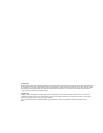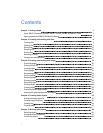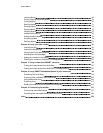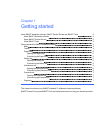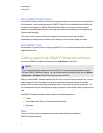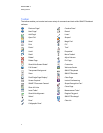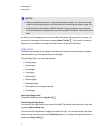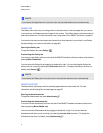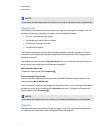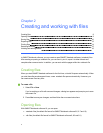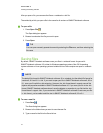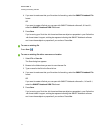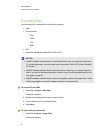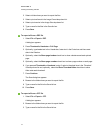N N OTE
If you reduce the Page Sorter to its minimum size, the auto-hide feature turns on automatically.
Gallery tab
The Gallery tab contains clip art, backgrounds, multimedia content, files and pages that you can use
in your lessons, and displays preview images of this content. The Gallery tab also provides access to
other online resources. For more information, see Using content from SMART resources on page 95.
You can also include your own content and content from other teachers in your school in the Gallery
tab (see Adding your content to the Gallery on page 89).
Opening the Gallery tab
To open the Gallery tab, press Gallery .
Customizing the Gallery tab
You can move the Gallery tab from one side of the SMARTNotebook software window to the other by
pressing Move Sidebar .
You can resize the Gallery tab by dragging its border left or right. You can also hide the Gallery tab
when you’re not using it by selecting the Auto-hide check box. (To display the Gallery tab when it’s
hidden, press Gallery .)
N N OTE
If you reduce the Gallery tab to its minimum size, the auto-hide feature turns on automatically.
Attachments tab
The Attachments tab displays the files and web pages attached to the current file. For more
information, see Attaching files and web pages on page 87.
Opening the Attachments tab
To open the Attachments tab, press Attachments .
Customizing the Attachments tab
You can move the Attachments tab from one side of the SMARTNotebook software window to the
other by pressing Move Sidebar .
You can resize the Attachments tab by dragging its border left or right. You can also hide the
Attachments tab when you’re not using it by selecting the Auto-hide check box. (To display the
Attachments tab when it’s hidden, press Attachments .)
C HA PT ER 1
Gettingstarted
6