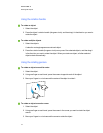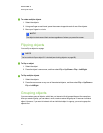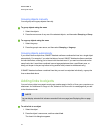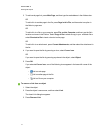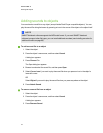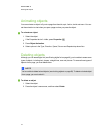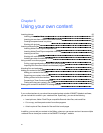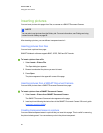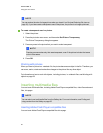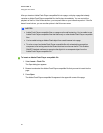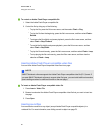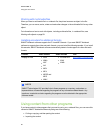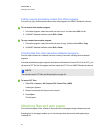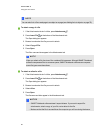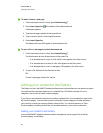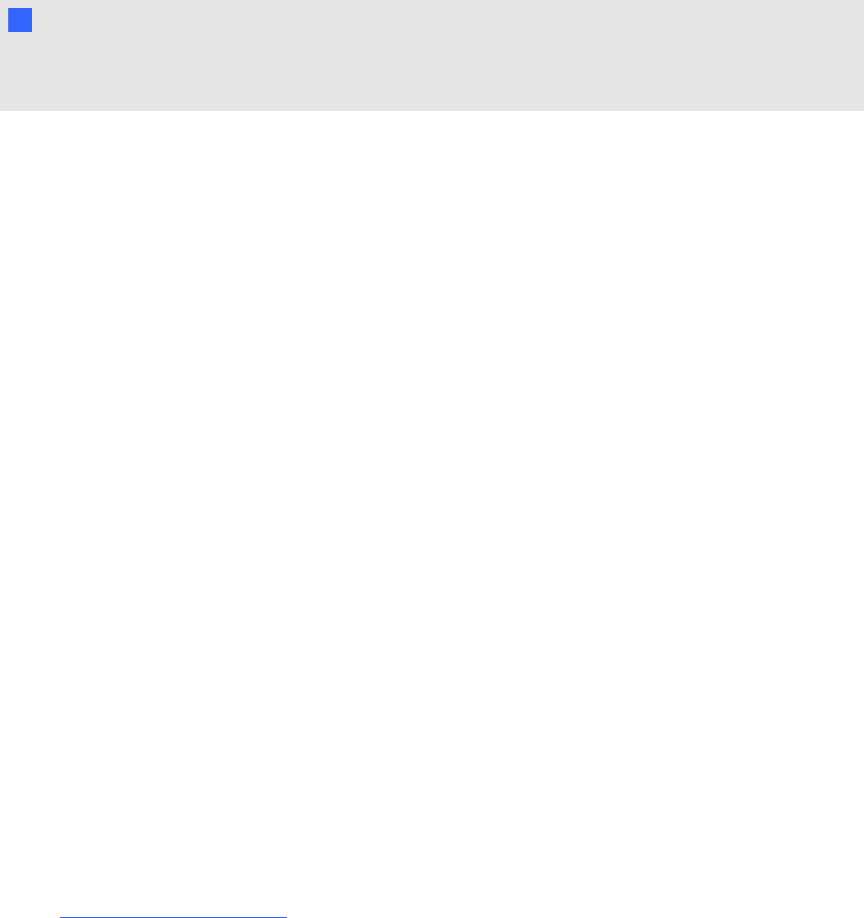
Inserting pictures
You can insert pictures into pages from files, a scanner or aSMARTDocumentCamera.
N N OTE
You can also insert pictures from the Gallery tab. For more information, see Finding and using
content from the Gallery on page 95.
After inserting a picture, you can define a transparent area in it.
Inserting pictures from files
You can insert a picture into a page.
SMARTNotebook software supports BMP, JPEG, PNG and GIF formats.
g To insert a picture from a file
1. Select Insert > Picture File.
The Open dialog box appears.
2. Browse to and select the picture you want to insert.
3. Press Open.
The picture appears in the upper-left corner of the page.
Inserting pictures from a SMARTDocumentCamera
You can insert pictures from a SMARTDocumentCamera into a page.
g To insert a picture from a SMARTDocumentCamera
1. Select Insert > Picture from SMARTDocumentCamera.
The SMARTDocumentCamera window appears on the page.
2. Insert a picture following the instructions in the SMARTDocumentCamera 330 user’s guide
(smarttech.com/kb/143838).
Creating transparent areas in a picture
You can create transparent areas in a picture that you insert into a page. This is useful for removing
the picture’s background. You can make any color in the picture transparent.
C HA PT ER 6
Usingyour own content
82