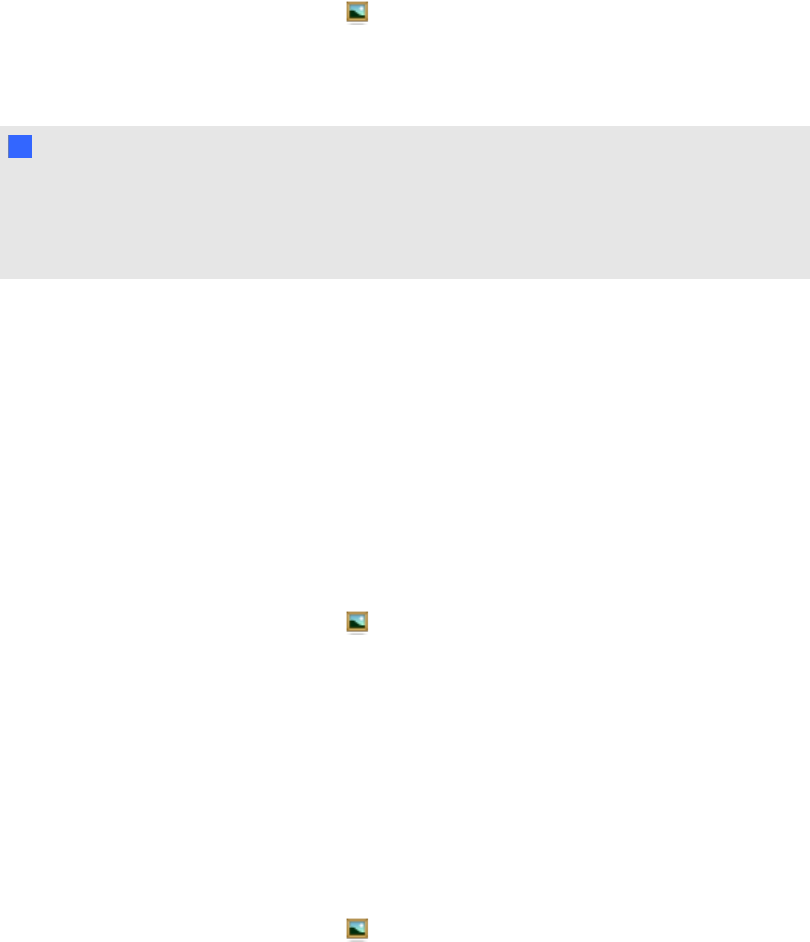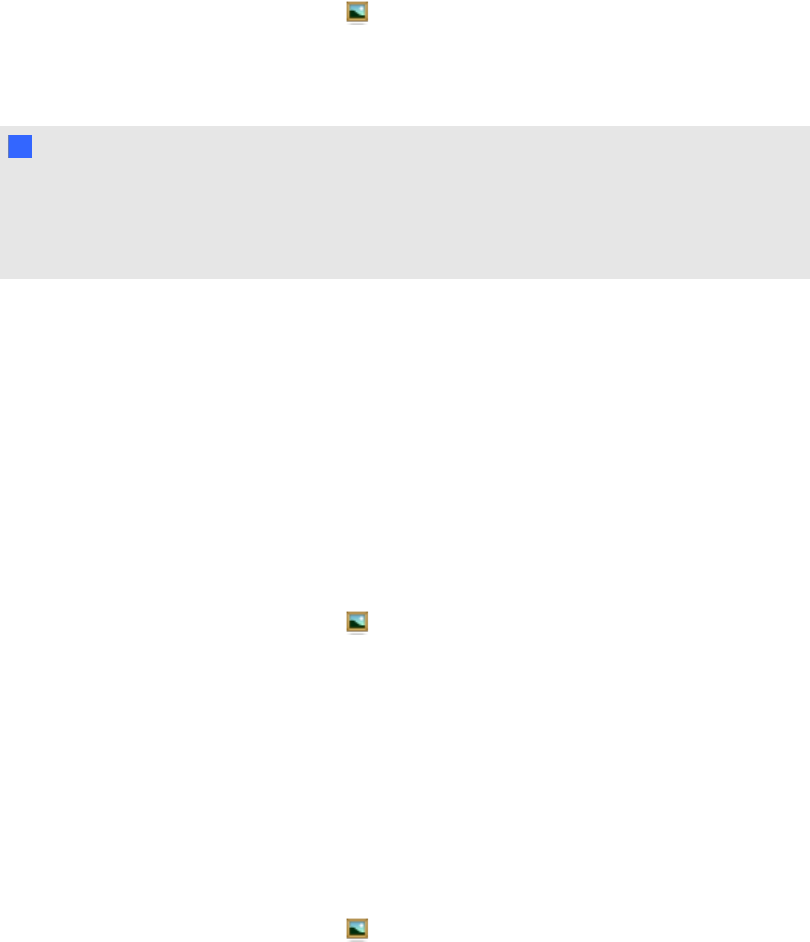
g To add an object to the Gallery
1.
If the Gallery isn’t visible, press Gallery .
2. Select the object that you want to add to the Gallery.
3. Drag the object from the page to the Gallery’s My Content category or one of its subcategories.
N N OTES
o
You’re unable to drag an object if it’s locked in place (see Locking objects on page 68).
o
If you want to change a Gallery item’s name, select the item, press its menu arrow,
and then select Rename.
g To add a page to the Gallery
1. Create and modify objects on the page until the page appears exactly as you want it to.
2. Select File > Save Page as Gallery Item.
A dialog box appears.
3. Browse to the folder where you want to save the page.
4. Type a name for the page in the Save As box.
5. Press Save.
6.
If the Gallery isn’t visible, press Gallery .
7. Select My Content (or one of its subcategories) in the Gallery’s category list, press its menu
arrow, and then select Add to My Content.
The Open dialog box appears.
8. Browse to and select the item that you saved in step 5.
9. Press Open.
g To add a supported file to the Gallery
1.
If the Gallery isn’t visible, press Gallery .
2. Select My Content (or one of its subcategories) in the Gallery’s category list, press its menu
arrow, and then select Add to My Content.
The Open dialog box appears.
3. Browse to and select the item you want to add to the Gallery.
C HA PT ER 6
Usingyour own content
90