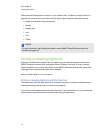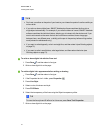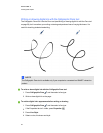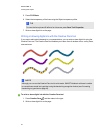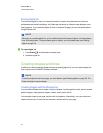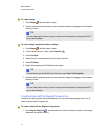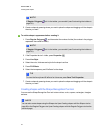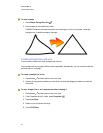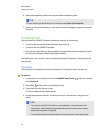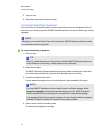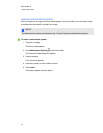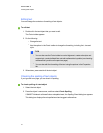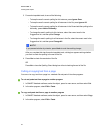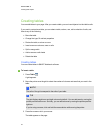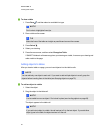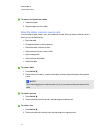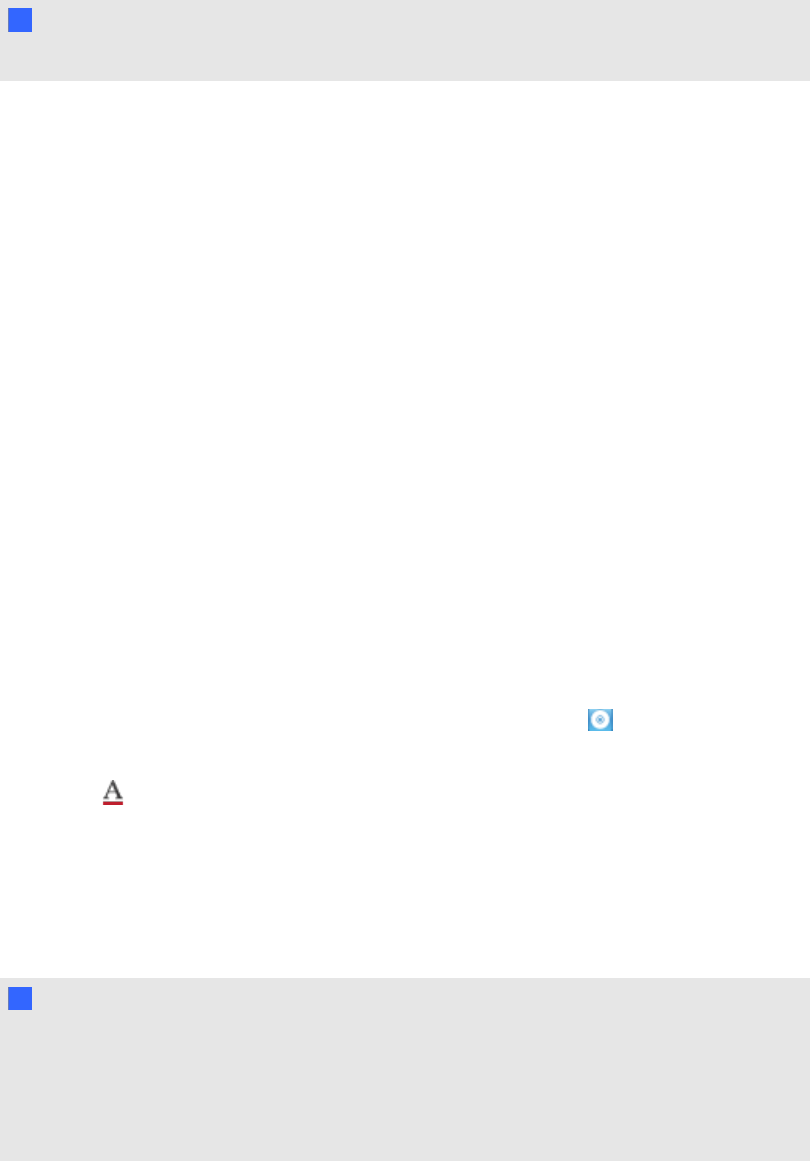
6. Select the transparency of the lines using the Object transparency slider.
T TI P
To save the line style and fill effects for future use, press Save Tool Properties.
7. Create a line by pressing where you want the line to start and dragging to where you want the
line to end.
Creating text
You can create text in SMARTNotebook software by doing any of the following:
l Typing the text using a keyboard connected to your computer
l Typing the text using SMART Keyboard
l Writing the text (see Writing or drawing digital ink on page 36)and then converting it to typed
text using the software’s handwriting recognition feature
After creating text, you can edit it, check its spelling and change its properties, including font style,
size and color.
Typing text
You can type text on a pageand customize its properties, including font style, size and color.
g To type text
1.
If a keyboard isn’t accessible, press and hold SMART Board Tools in the Dock, and then
select Keyboard.
2.
Press Text , and then select an available font style.
3. Press where you want the text to start.
The Fonts toolbar anda text object appear.
4. Change the properties of the text, including its font style, size and color, using the Fonts
toolbar.
T TI PS
o
You can also use the Fonts toolbar to control alignment, create subscripts and
superscripts, create bulleted lists and add mathematical symbols (see Inserting
mathematical symbols on page 46).
o
You can also edit the formatting of the text using the options in the Properties tab.
C HA PT ER 4
Creatingbasicobjects
44