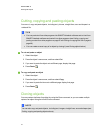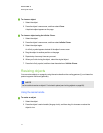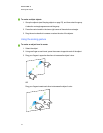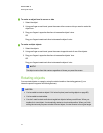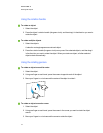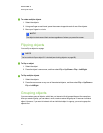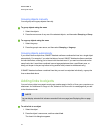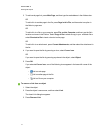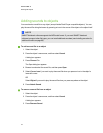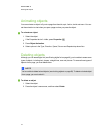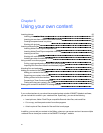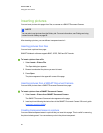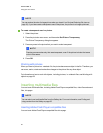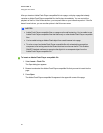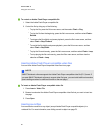Adding sounds to objects
You can attach a sound file to any object (except AdobeFlash Player compatible objects). You can
play the sound file during the lesson by pressing an icon in the corner of the object or the object itself.
N N OTE
SMARTNotebook software supports the MP3 audio format. If you want SMARTNotebook
software to support other file types, you can install additional encoders (see Installing encoders for
additional formats on page 86).
g To add a sound file to an object
1. Select the object.
2. Press the object’s menu arrow, and then select Sound.
A dialog box appears.
3. Press Choose File.
The Open dialog box appears.
4. Browse to and select the sound file, and then press Open.
5. Select Corner Icon if you want to play the sound file when you press an icon in the object’s
lower-left corner.
OR
Select Object if you want to play the sound file when you press anywhere on the object.
6. Press Attach Sound.
g To remove a sound file from an object
1. Select the object.
2. Press the object’s menu arrow, and then select Sound.
A dialog box appears.
3. Press Remove Sound.
C HA PT ER 5
Workingwithobjects
78