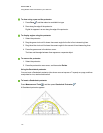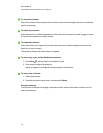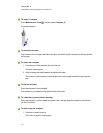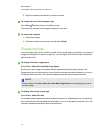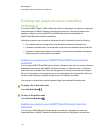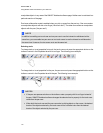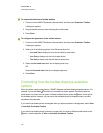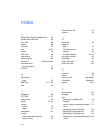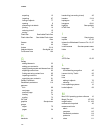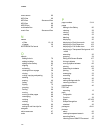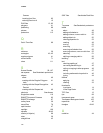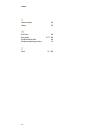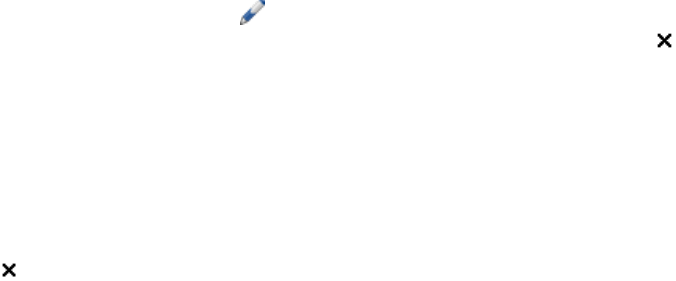
g To restore the default set of toolbar buttons
1. Control-click the SMARTNotebook software toolbar, and then press Customize Toolbar.
A dialog box appears.
2. Drag the default button set from the dialog box to the toolbar.
3. Press Done.
g To configure the appearance of the toolbar buttons
1. Control-click the SMARTNotebook software toolbar, and then press Customize Toolbar.
A dialog box appears.
2. Select one of the following options in the Show drop-down list:
o
Icon and Text to display the icon and text label for each button
o
Icon Only to display only the icon for each button
o
Text Only to display only the text label for each button
3. Select the Use small size check box to display small icons.
OR
Clear the Use small size check box to display large icons.
4. Press Done.
Controlling how the toolbar displays available
options
When you select certain toolbar buttons, SMARTNotebook software displays available options. For
example, if you press Pens , a selection of available line styles appears. By default these line
styles remain on-screen until you press a different toolbar button or press the button to the right of
the available options. However, you can set up the available options to disappear when you press
anywhere in the page area.
If you want the available options to disappear when you press anywhere in the page area, select View
> Auto-Hide Contextual Toolbar.
If you want the available options to remain on-screen until you select a different toolbar button or the
button, clear the selection of View > Auto-Hide Contextual Toolbar.
C HA PT ER 9
Customizingthe toolbar
122