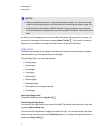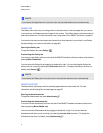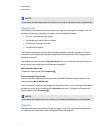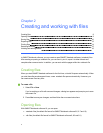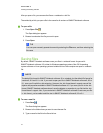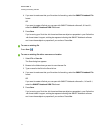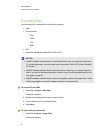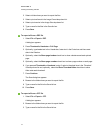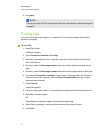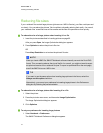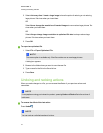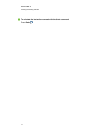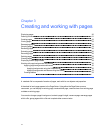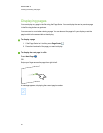2. Select a folder where you want to export the files.
3. Select a picture format in the Image Format drop-down list.
4. Select a picture size in the Image Size drop-down list.
5. Type a name for the files in the Save As box.
6. Press Save.
g To export a file as a PDF file
1. Select File > Export > PDF.
A dialog box appears.
2. Press Thumbnails, Handouts or Full Page.
3. Optionally, type header text in the Header box, footer text in the Footer box and the current
date in the Date box.
4. Optionally, select the Show page borders check box to show a border around each printed
page.
5. Optionally, select the Show page numbers check box to show a page number on each page.
6. If you pressed Thumbnails or Handouts in step 2, select a thumbnail size in the Thumbnail
Size drop-down list and, optionally, select the Show Thumbnail titles check box to show
titles under each thumbnail.
7. Press Continue.
The Save dialog box appears.
8. Browse to the folder where you want to export the file.
9. Type a name for the file in the Save As box.
10. Press Save.
g To export a file as a CFF file
1. Select File > Export > CFF.
A dialog box appears.
2. Browse to the folder where you want to export the file.
3. Type a name for the file in the Save As box.
C HA PT ER 2
Creatingandworkingwithfiles
13