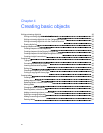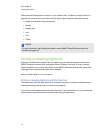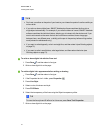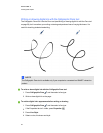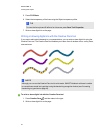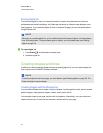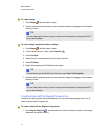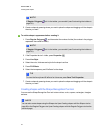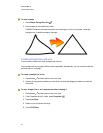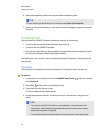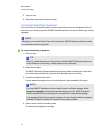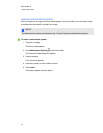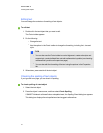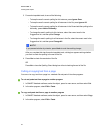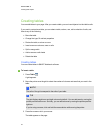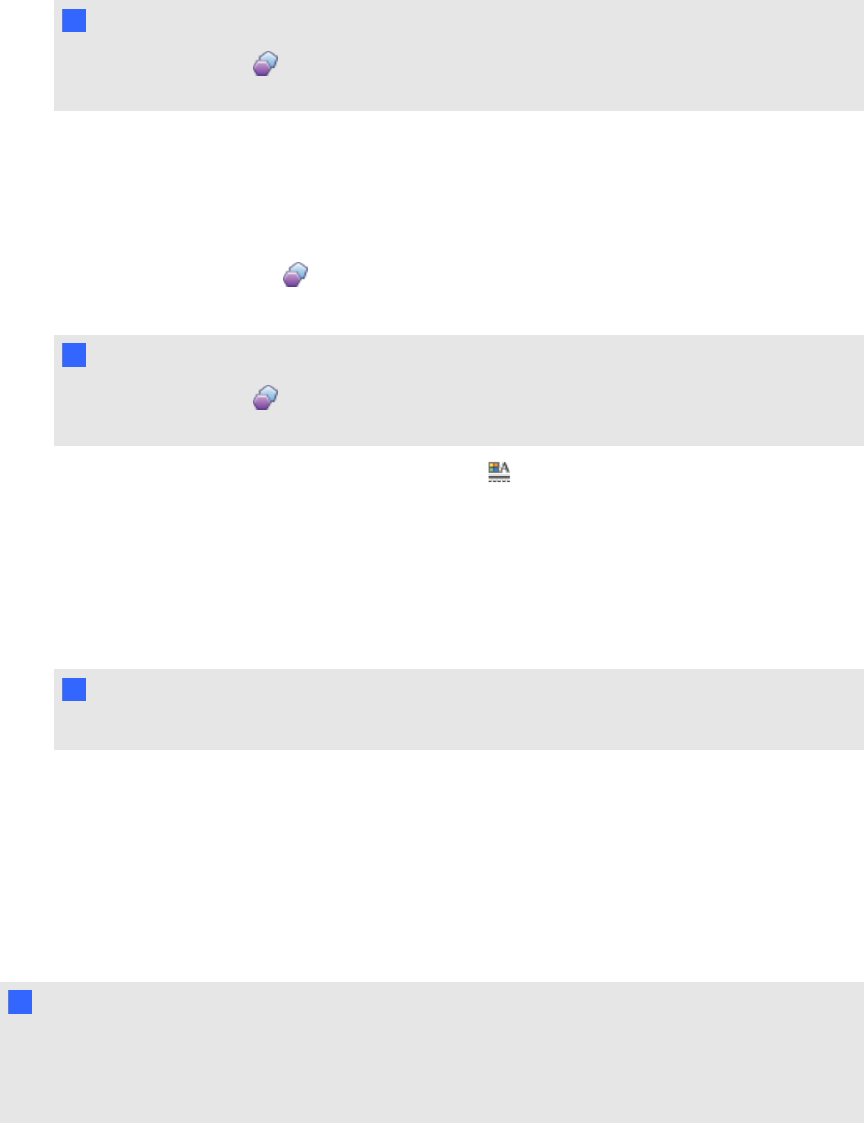
N N OTE
If Regular Polygons isn’t in the toolbar, you can add it (see Customizing the toolbar on
page 121).
2. Create a shape by pressing where you want to place the shape and dragging until the shape is
the size you want.
g To set the shape’s appearance before creating it
1.
Press Regular Polygons , and then select the number of sides (the number in the polygon
represents the number of sides).
N N OTE
If Regular Polygons isn’t in the toolbar, you can add it (see Customizing the toolbar on
page 121).
2.
If the Properties tab isn’t visible, press Properties .
3. Press Line Style.
4. Select the color, thickness and style for the shape’s outline.
5. Press Fill Effects.
6. Select the transparency and fill effects for the shape.
T TI P
To save the line style and fill effects for future use, press Save Tool Properties.
7. Create a shape by pressing where you want to place the shape and dragging until the shape is
the size you want.
Creating shapes with the Shape Recognition Pen tool
You can use the Shape Recognition Pen tool to draw circles, ovals, squares, rectangles, triangles
and arcs.
N N OTE
You can also create shapes using the Shapes tool (see Creating shapes with the Shapes tool on
page 40) or the Regular Polygons tool (see Creating shapes with the Regular Polygons tool on the
previous page).
C HA PT ER 4
Creatingbasicobjects
42