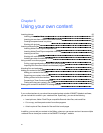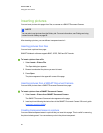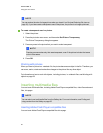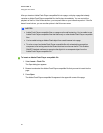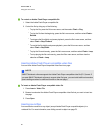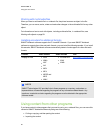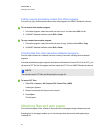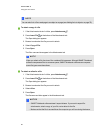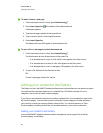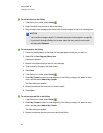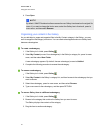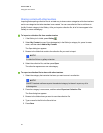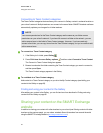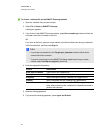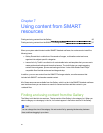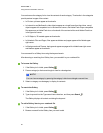g To attach a link to a web page
1.
If the Attachments tab isn’t visible, press Attachments .
2.
Press Insert Hyperlink at the bottom of the Attachments tab.
A dialog box appears.
3. Type the web page’s address in the Hyperlink box.
4. Type a name for the link in the Display Name box.
5. Press Insert Hyperlink.
The display name and URL appear in the Attachments tab.
g To open a file or web page from the Attachments tab
1.
If the Attachments tab isn’t visible, press Attachments .
The Attachments tab lists all attachments in the current file.
o
If an attached item is a copy of a file, the file’s size appears in the Size column.
o
If an attached item is an alias for a file, alias appears in the Size column.
o
If an attached item is a link to a web page, URL appears in the Size column.
2. To open a file, double-click the file name or alias.
OR
To open aweb page, double-click the link.
Adding your content to the Gallery
The Gallery is a tab in the SMARTNotebook software user interface where you can browse or search
for content and then add that content to your .notebook files. The Gallery consists of a set of
categories, one of which is the My Content category.
If you find you use the same content across multiple .notebook files, you can add this content to the
My Content category. You can share content from the My Content category with other teachers in
your school by importing or exporting Gallery collection files. You can also connect to a Team
Content category containing content that you and other teachers in your school contribute to.
Adding your content to the Gallery
You can add SMARTNotebook software objects and pages as well as support files to the My
Content category in the Gallery.
C HA PT ER 6
Usingyour own content
89