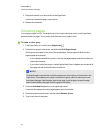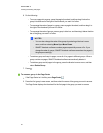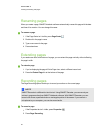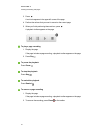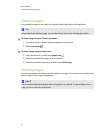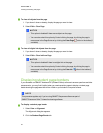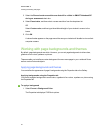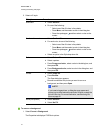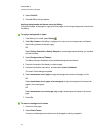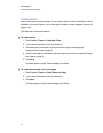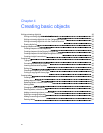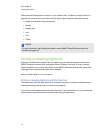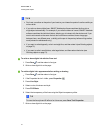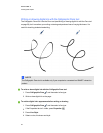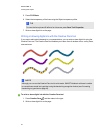2. Select Solid fill.
3. Press No Fill in the color palette.
Applying backgrounds and themes using the Gallery
You can set a page, all the pages in a group orall the pages in a file using a background or theme from
the Gallery.
g To apply a background or theme
1.
If the Gallery isn’t visible, press Gallery .
2. Select My Content in the Gallery’s category list to view your own backgrounds and themes
(see Creating themes on the next page).
OR
Select Gallery Essentials or Gallery Sampler to view backgrounds and themes you installed
with the software.
3. Select Backgrounds and Themes.
The Gallery displays thumbnails of the available backgrounds and themes.
4. Press the thumbnail of the theme you want to apply.
5. Press the thumbnail’s menu arrow, and then select Insert in Notebook.
The Insert Theme dialog box appears.
6. Select Insert theme on all pages to apply the background or theme to all pages in a file.
OR
Select Insert theme on all pages of current group to apply the background or theme to all
pages in the current group.
OR
Select Insert theme on current page only to apply the background ortheme to the current
page.
7. Press Ok.
g To remove a background or theme
1. Control-click the page.
2. Select Delete Theme.
You remove the background or theme from all the pages to which you applied it.
C HA PT ER 3
Creatingandworkingwithpages
32