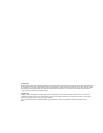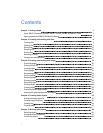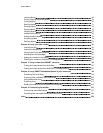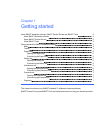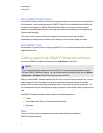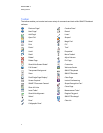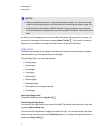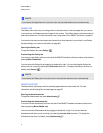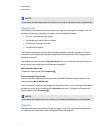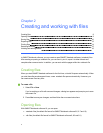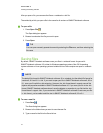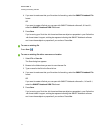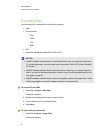About SMARTProductDrivers
Your interactive product detects contact with its screen and sends each contact point, along with Pen
tool information, to the connected computer. SMARTProductDrivers translates the information into
mouse clicks and digital ink. SMARTProductDrivers enables you to perform normal computer
operations by pressing the screen with your finger (on interactive whiteboards) or a tethered pen(on
interactive pen displays).
You can also write or draw on the screen in digital ink using apen tray pen (oninteractive
whiteboards) or tethered pen (oninteractive pen displays), and then save or erase your notes.
About SMART Tools
Draw attention to specific parts of a page using SMART Tools, such as the Screen Shade, Spotlight,
Magnifier and Pointer.
Getting started with SMARTNotebook software
You can start SMARTNotebook software by pressing Notebook in the Dock.
N N OTE
If your computer’s display refresh rate is less than 60 Hz, a warning message appears when you
first open SMARTNotebook software. You can change the display refresh rate by opening System
Preferences > Displays in MacOSX operating system software.
When you start SMARTNotebook software the first time, a tutorial file opens automatically. You can
read the contents of this file to learn more about the software and the new features in the latest
release. When you start the software subsequent times, a new, blank file opens automatically. You
can create another file (see Creating files on page 9)or open a file (see Opening files on page 9) at any
time.
The SMARTNotebook software window consists of the following sections:
l Toolbar
l Tabs (Page Sorter, Gallery, Attachments and Properties)
l Page area
Menu
The menu contains all the commands you can use to manipulate files and objects in
SMARTNotebook software.
C HA PT ER 1
Gettingstarted
3