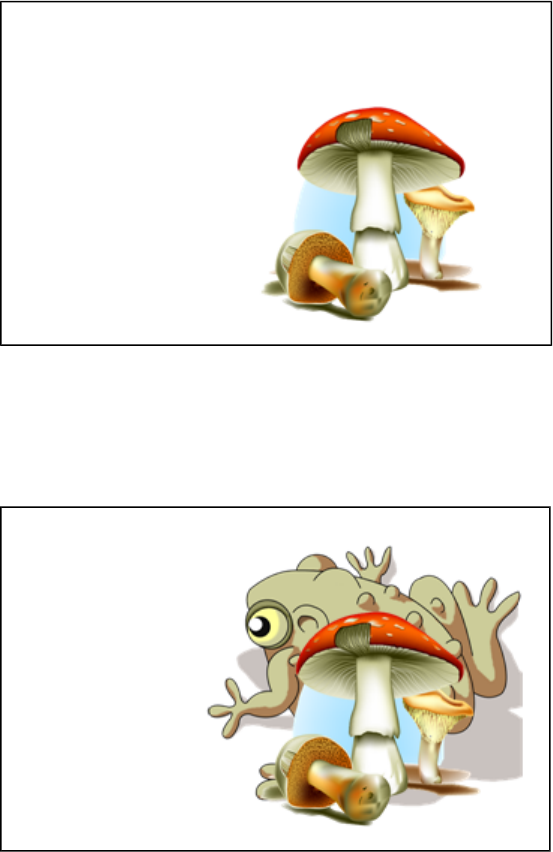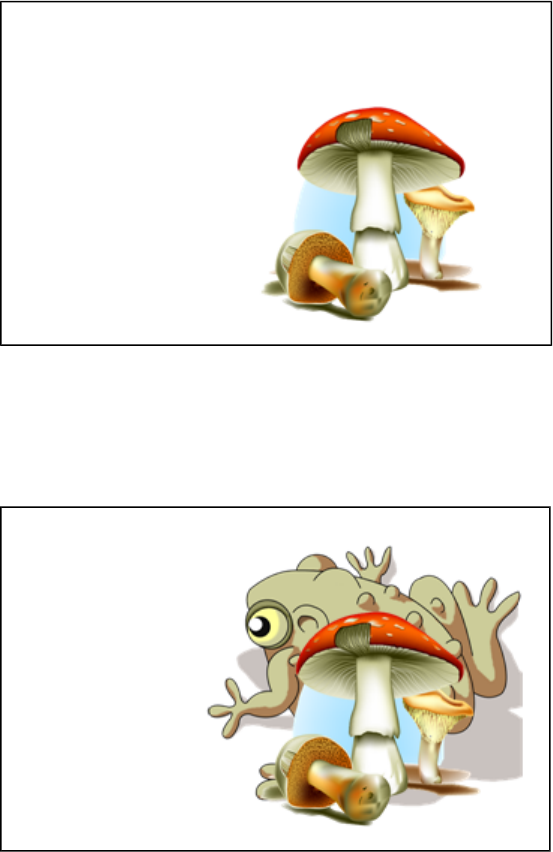
3. Move the object you want to lock so that it covers the object you want to hide.
4. Select the object you want to lock, press its menu arrow, and then select Locking > Lock in
Place.
5. Use the resize gesture to enlarge and show the hidden object while keeping the locked object in
place (see Resizing objects on page 71).
Displaying files in different views and modes
SMARTNotebook software includes the following views and modes in addition to the standard view.
l Dual Page view displays two pages side by side.
l Full Screen view expands the page area to fill the interactive screen by hiding the title bar,
toolbar, taskbar and sidebar.
l Transparent Background mode enables you to view the desktop and windows behind the
SMARTNotebook software window and continue to interact with the open, transparent file.
C HA PT ER 8
UsingSMARTNotebooksoftware inyour classroom
102