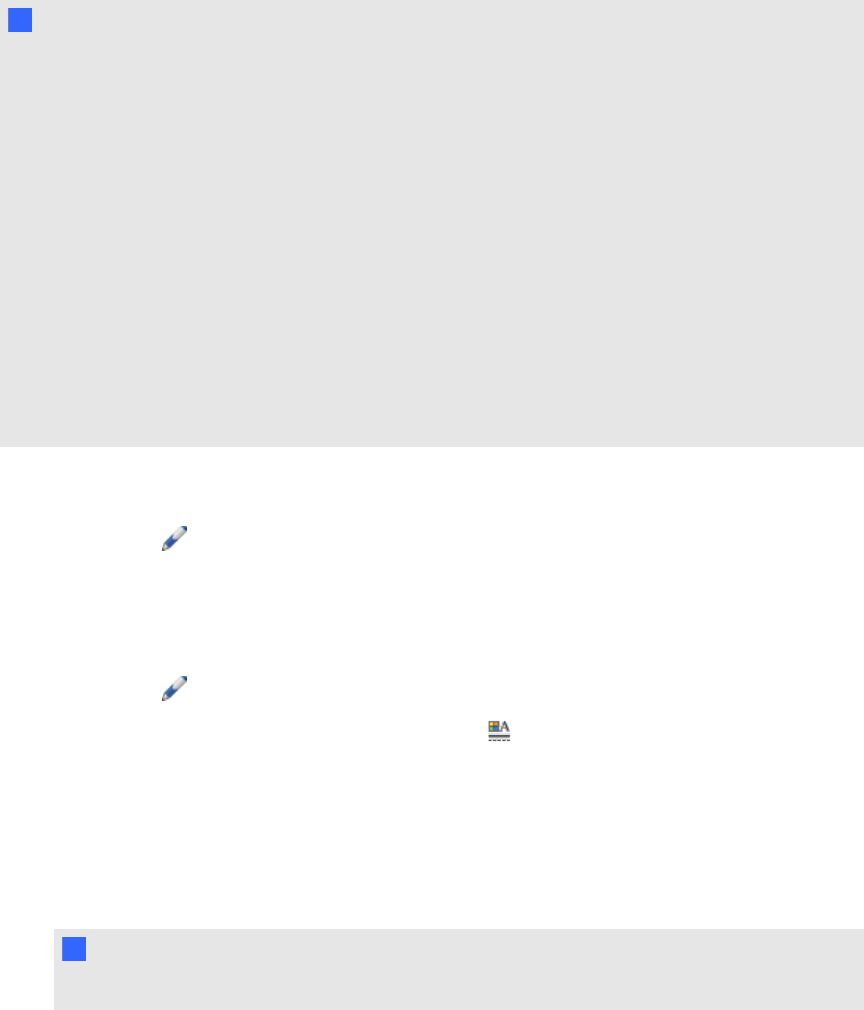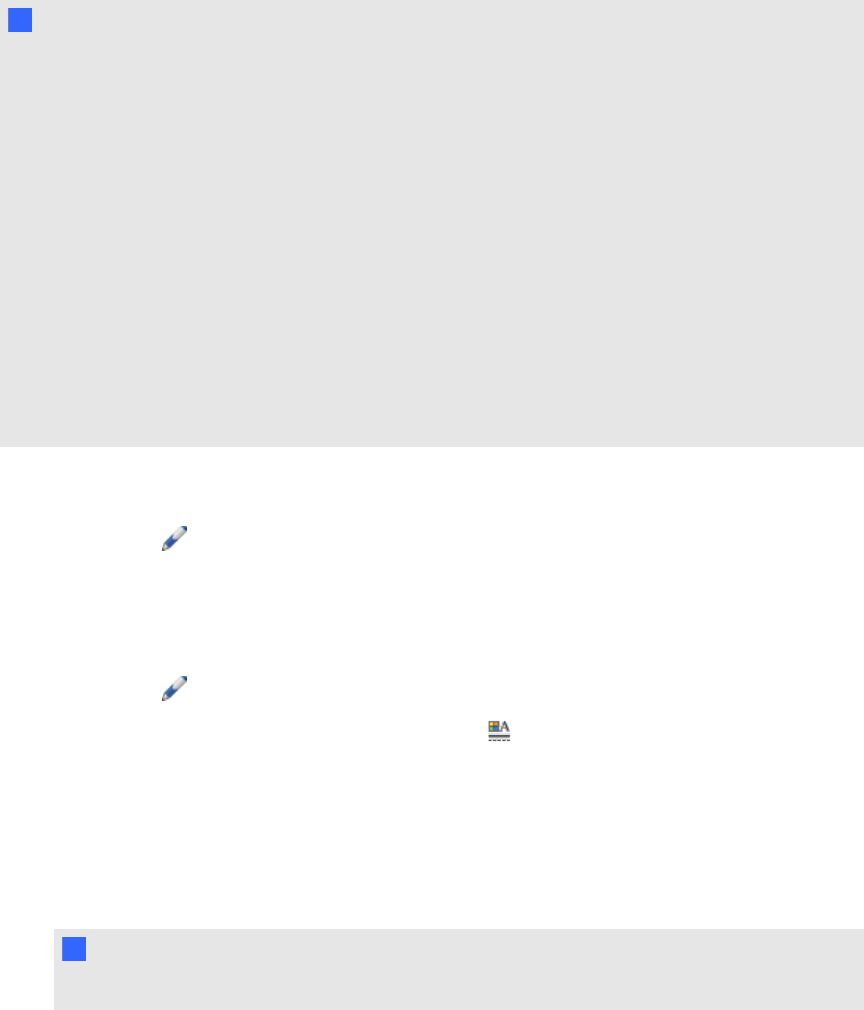
T TI PS
l Don’t rest your elbow or the palm of your hand onyour interactive product’s surface while you
write or draw.
l If you write or draw multiple lines, SMARTNotebook software combines the lines into a
single object automatically. For example, if you write the letters of a word, SMARTNotebook
software combines the individual letters, allowing you to interact with the whole word. If you
want to write words on the same line but don’t want them combined, leave a large gap
between them, use different pens, or briefly put the pen in the pen tray before writing another
word (interactive whiteboards only).
l If you want to write diagonally, write in a straight line, and then rotate it (see Rotating objects
on page 73).
l If you want to write in small letters, write large letters, and then reduce their size (see
Resizing objects on page 71).
g To write or draw digital ink with the Pens tool
1.
Press Pens , and then select a line type.
2. Write or draw digital ink on the page.
g To set the digital ink’s appearance before writing or drawing
1.
Press Pens , and then select a line type.
2.
If the Properties tab isn’t visible, press Properties .
3. Press Line Style.
4. Select a color, thickness and style.
5. Press Fill Effects.
6. Select the transparency of the lines using the Object transparency slider.
T TI P
To save the line style and fill effects for future use, press Save Tool Properties.
7. Write or draw digital ink on the page.
C HA PT ER 4
Creatingbasicobjects
37