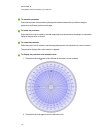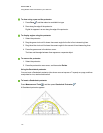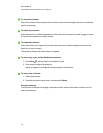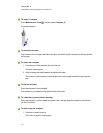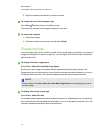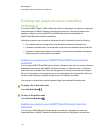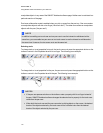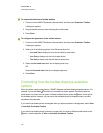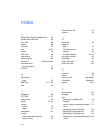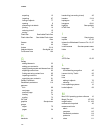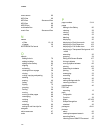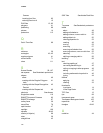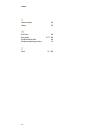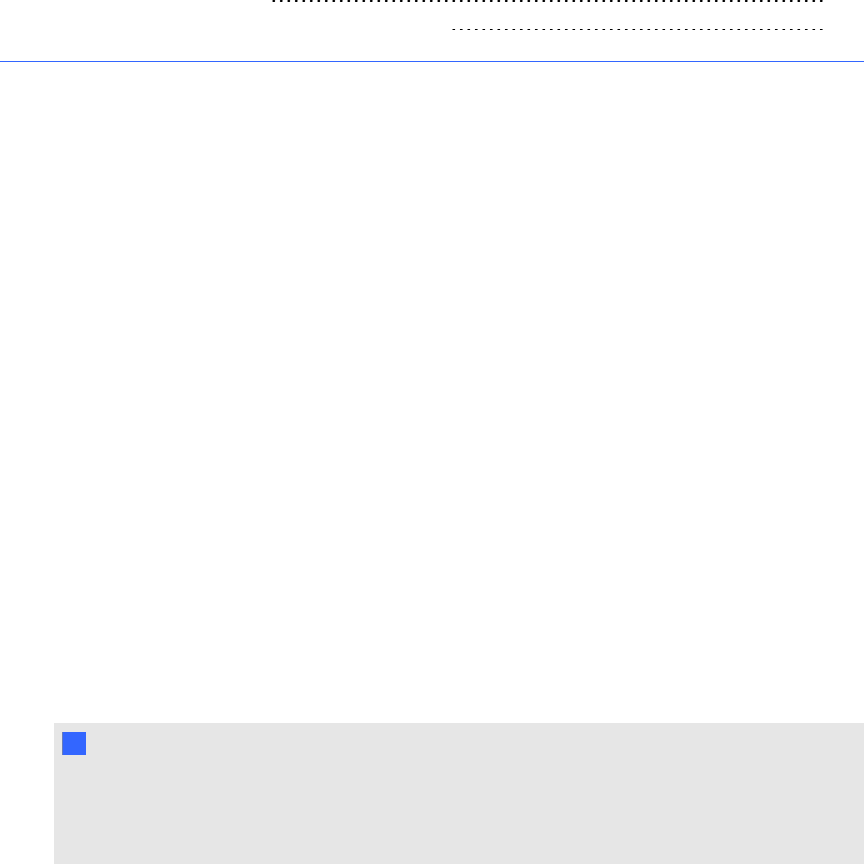
Chapter 9: Customizing the toolbar
Customizing the toolbar buttons 121
Controlling how the toolbar displays available options 122
The SMARTNotebook software toolbar enables you to select and use a variety of commands and
tools. You can customize the toolbar so that it includes the tools you use most frequently. You can
control the way the toolbar displays available options.
Customizing the toolbar buttons
g To add or remove toolbar buttons
1. Control-click the SMARTNotebook software toolbar, and then press Customize Toolbar.
A dialog box appears.
2. Do the following:
o
To add abutton to the toolbar, press its icon in the dialog box, and then drag it to the
SMARTNotebook software toolbar.
o
To remove a button from the toolbar, press its icon in the SMARTNotebook software
toolbar, and then drag it to the dialog box.
o
To rearrange the buttons, press an icon in the SMARTNotebook software toolbar, and
then drag it to a new position in the toolbar.
T TI P
You can organize the buttons in the toolbar by adding separators and flexible spaces. You do
this by dragging the Separator button or the Flexible Space button from the dialog box to the
toolbar.
3. Press Done.
Chapter 9
121