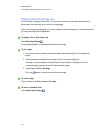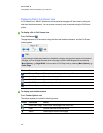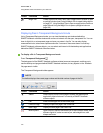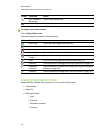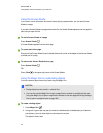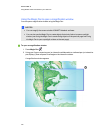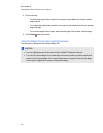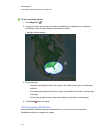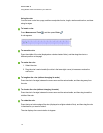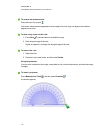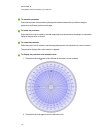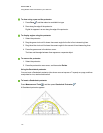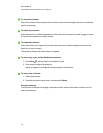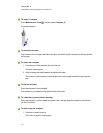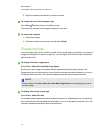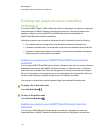Using the ruler
You can insert a ruler into a page, and then manipulate its size, length, rotation and location, and draw
along its edges.
g To insert a ruler
Press Measurement Tools , and then press Ruler .
A ruler appears.
g To move the ruler
Press the middle of the ruler (displayed as a darker shade of blue), and then drag the ruler to a
different position on the page.
g To resize the ruler
1. Select the ruler.
2. Drag the ruler’s resize handle (the circle in the lower-right corner) to increase or reduce the
ruler’s size.
g To lengthen the ruler (without changing its scale)
Press the ruler’s far edge, between the menu arrow and the resize handle, and then drag away from
the ruler.
g To shorten the ruler (without changing its scale)
Press the ruler’s far edge, between the menu arrow and the resize handle, and then drag toward the
middle of the ruler.
g To rotate the ruler
Press the top or bottom edge of the ruler (displayed as a lighter shade of blue), and then drag the ruler
in the direction you want to rotate it.
The ruler displays the current rotation in degrees.
C HA PT ER 8
UsingSMARTNotebooksoftware inyour classroom
111