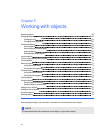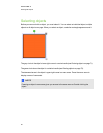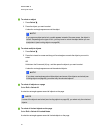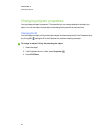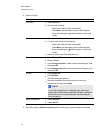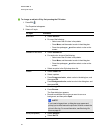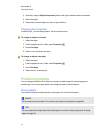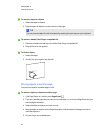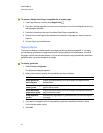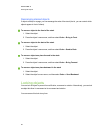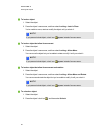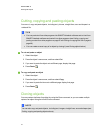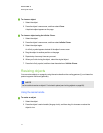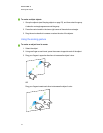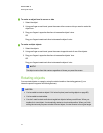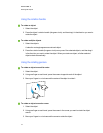g To move an AdobeFlash Player compatible file to another page
1.
If the Page Sorter isn’t visible, press Page Sorter .
2. If you don’t see the page that you want to move the object to, scroll in the Page Sorter until you
see the page’s thumbnail.
3. Press the colored barat the top of the AdobeFlash Player compatible file.
4. Drag the file into the Page Sorter and above the thumbnail of the page you want to move the
object to.
5. Lift your finger, pen or tethered pen.
Aligning objects
You can move objects to another location on apage (see Moving objects on page 65). If you want,
you can display guidelines on a page to assist you in aligning objects with other objects, as well as
the page’s vertical and horizontal centers. You can also set objects to align automatically with these
guidelines when you move the objects on apage.
g To display guidelines
1. Select Format > Alignment.
The Alignment dialog box appears.
2. Select check boxes to specify which guidelines you want to display:
Check box Select this check box to:
Show guides for
active objects
Display a guideline when you move an object into alignment with
another object.
Show vertical page
center guide
Display a guideline when you move an object into alignment with the
page’s vertical center.
Show horizontal
page center guide
Display a guideline when you move an object into alignment with the
page’s horizontal center.
Snap objects to
guides
Automatically align objects to guidelines when you move the objects
on a page.
3. If you want to change the color of the guidelines, press the colored bar to the left of Guide
Color, and then select a color.
4. Press OK.
C HA PT ER 5
Workingwithobjects
67