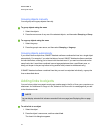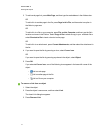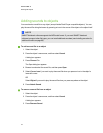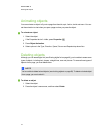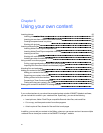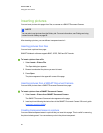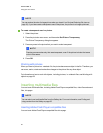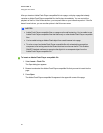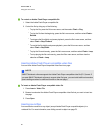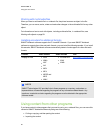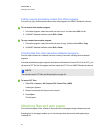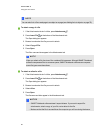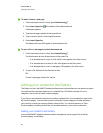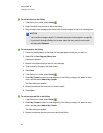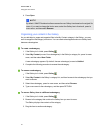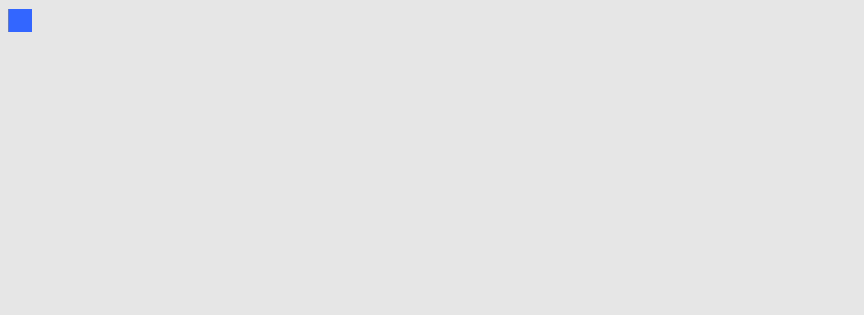
After you insert an AdobeFlash Player compatible file into a page, or display a page that already
contains an AdobeFlash Player compatible file, the file plays immediately. You can control the
playback of the file. If the file has buttons, you can press them on your interactive product. If the file
doesn’t have buttons, you can use the options in the file’s menu arrow.
N N OTES
l AdobeFlash Player compatible files on a page must be self-extracting. You’re unable to use
AdobeFlash Player compatible files that load or rely on other AdobeFlash Player compatible
files.
l You’re unable to drag an AdobeFlash object from a web browser into a page.
l To write on top of an AdobeFlash Player compatible file with a handwriting recognition
component, start writing outside the file and continue to write over the file. This enables
SMARTNotebook software to recognize the digital ink as a separate object from the
AdobeFlash Player compatible file.
g To insert an AdobeFlash Player compatible file
1. Select Insert > Flash File.
The Open dialog box appears.
2. Browse to and select the AdobeFlash Player compatible file that you want to insert into the
page.
3. Press Open.
The AdobeFlash Player compatible file appears in the upper-left corner of the page.
C HA PT ER 6
Usingyour own content
84