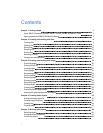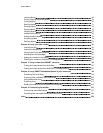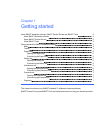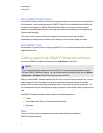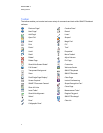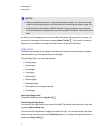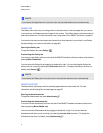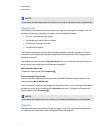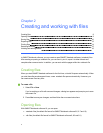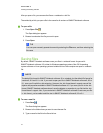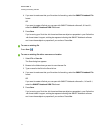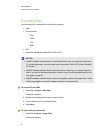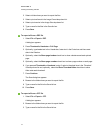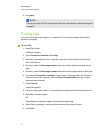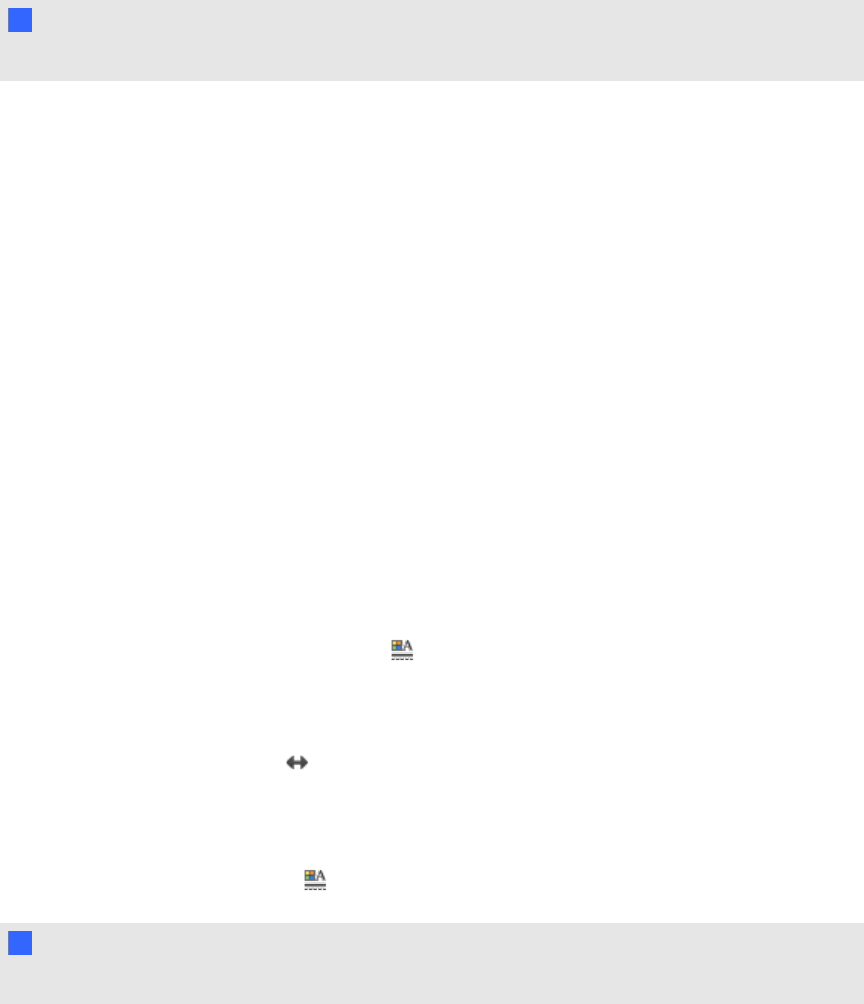
N N OTE
If you reduce the Attachments tab to its minimum size, the auto-hide feature turns on automatically.
Properties tab
The Properties tab enables you to format objects on a page, including digital ink, shapes, lines, text
and tables. Depending on the object you select, you can change the following:
l The color, thickness and style of lines
l The transparency and fill effects of objects
l The font type, size and style of text
l The animation of objects
The Properties tab displays only the options that are available for the object you select. For more
information on displaying and setting object properties in the Properties tab, see Changing objects’
properties on page 62.
The Properties tab also includes a Page Recording button. You can use this feature to record your
actions on the current page (see Recording pages on page 26).
Opening the Properties tab
To open the Properties tab, press Properties .
Customizing the Properties tab
You can move the Properties tab from one side of the SMARTNotebook software window to the
other by pressing Move Sidebar .
You can resize the Properties tab by dragging its border left or right. You can also hide the Properties
tab when you’re not using it by selecting the Auto-hide check box. (To display the Properties tab
when it’s hidden, press Properties .)
N N OTE
If you reduce the Properties tab to its minimum size, the auto-hide feature turns on automatically.
Page area
The page area displays the contents of a selected page in a file. This is the area of the page where
you create and work with objects (see Creating basic objects on page 35).
C HA PT ER 1
Gettingstarted
7