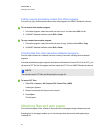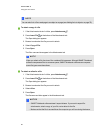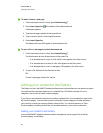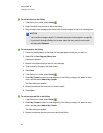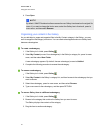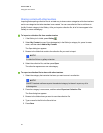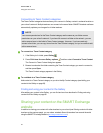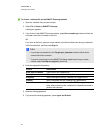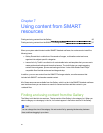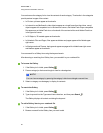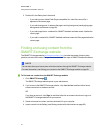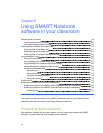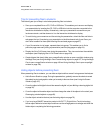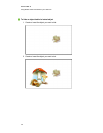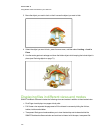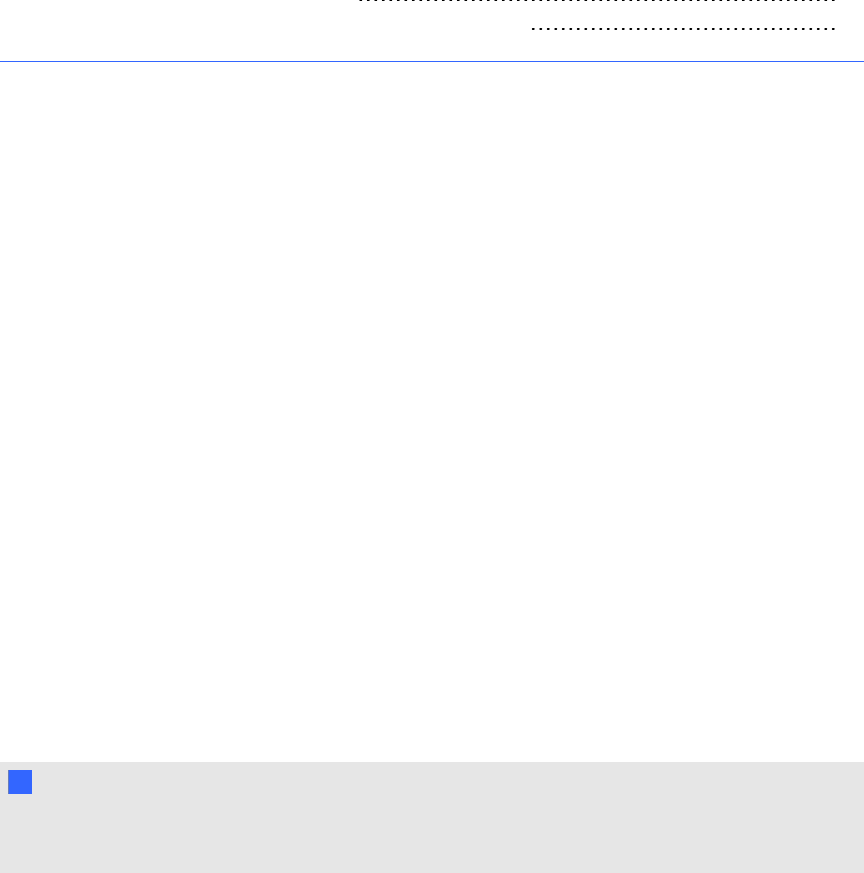
Chapter 7: Using content from SMART
resources
Finding and using content from the Gallery 95
Finding and using content from the SMARTExchange website 97
When your system administrator installs SMARTNotebook software, he or she can also install the
following items:
l Gallery Essentials is a collection of thousands of images, multimedia content and more,
organized into subject-specific categories.
l Lesson Activity Toolkit is a collection of customizable tools and templates that you can use to
create professional-looking and interactive lessons. The toolkit helps you create engaging
content like word games, quizzes and sorting activities. It also offers AdobeFlash Player
compatible files like hide-and-reveal and drag-and-drop.
In addition, you can use content from the SMARTExchange website, an online resource that
includes both SMART- and teacher-created content.
All of these resources are available from the Gallery, which is a tab in the SMARTNotebook software
user interface where you can browse or search for content and then add that content to your
.notebook files.
Finding and using content from the Gallery
The Gallery is divided into two sections. The top section of the Gallery is the category list. When you
select a category or subcategory in the list, its contents appear in the bottom section of the Gallery.
T TI P
You can change the size of the category list and content list by pressing the boundary between
them, and then dragging it up or down.
Chapter 7
95