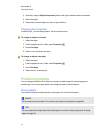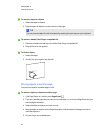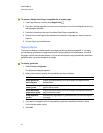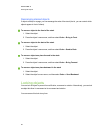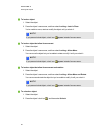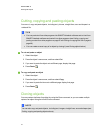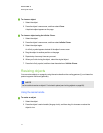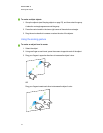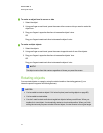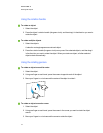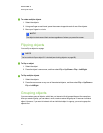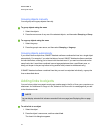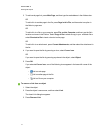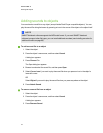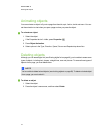g To resize an object from its corner or side
1. Select the object.
2. Using one finger on each hand, press the screen at the corner or side you want to resize the
object from.
3. Drag your fingers in opposite directions to increase the object’s size.
OR
Drag your fingers toward each other to decrease the object’s size.
g To resize multiple objects
1. Select the objects.
2. Using one finger on each hand, press the screen at opposite ends of one of the objects.
3. Drag your fingers in opposite directions to increase the objects’ size.
OR
Drag your fingers toward each other to decrease the objects’ size.
N N OTE
The objects resize from their centers regardless of where you press the screen.
Rotating objects
You can rotate objects on a pageby using the rotation handle or the rotating gesture (if your
interactive product supports multitouch gestures).
N N OTES
l You’re unable to rotate an object if it’s locked in place (see Locking objects on page 68).
l You’re unable to rotate tables.
l You don’t need to rotate vertical and angled text objects before you edit them. When you
double-click a text object, it automatically rotates to a horizontal position. When you finish
editing the text and you press outside of the text object, the text reverts to its original angle.
C HA PT ER 5
Workingwithobjects
73