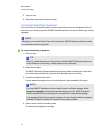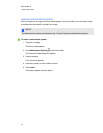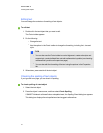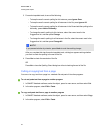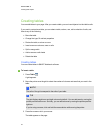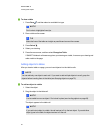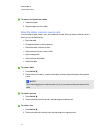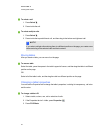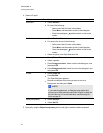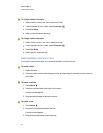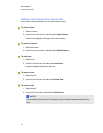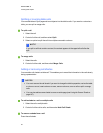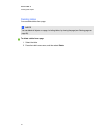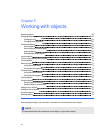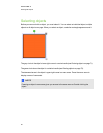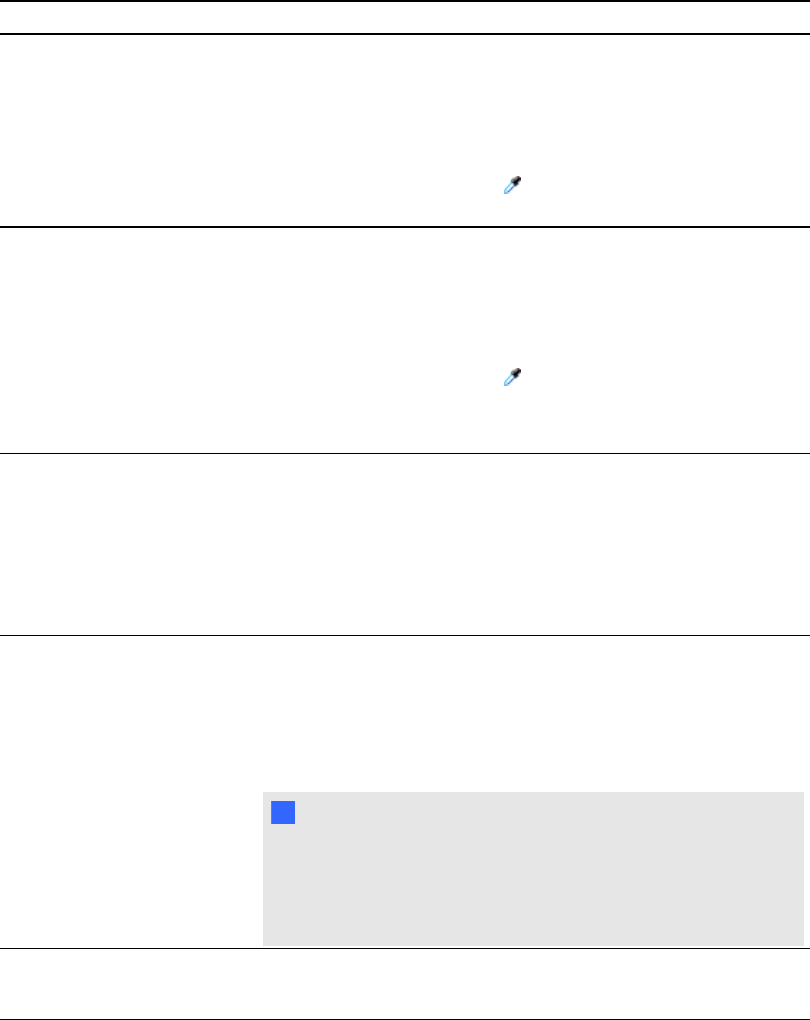
4. Select a fill style:
Fill style Procedure
Solid color
a.
Select Solid fill.
b.
Do one of the following:
o
Select one of the 40 colors in the palette.
o
Press More, and then select a color in the dialog box.
o
Press the eyedropper , and then select a color onthe
screen.
Gradient of two colors
a.
Select Gradient fill.
b.
For each color, do one of the following:
o
Select one of the 40 colors in the palette.
o
Press More, and then select a color in the dialog box.
o
Press the eyedropper , and then select a color onthe
screen.
c.
Select an option in the Style drop-down list.
Pattern
a.
Select Pattern fill.
b.
Select a pattern.
c.
Press Foreground color, select a color in the dialog box, and
then press OK.
d.
Press Background color, select a color in the dialog box, and
then press OK.
Picture
a.
Select Image fill.
b.
Press Browse.
The Open dialog box appears.
c.
Browse to and select the picture you want to use as a
background, and then press Open.
N N OTE
If you insert a large picture, a dialog box may appear and
prompt you to either reduce the picture’s file size or retain the
picture’s file size. For more information, see Reducing file
sizes on page 15.
None (transparent)
a.
Select Solid fill.
b.
Select No Fill.
5. Optionally, drag the Object transparency slider to the right to make the table transparent.
C HA PT ER 4
Creatingbasicobjects
53