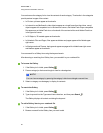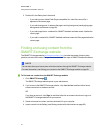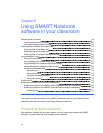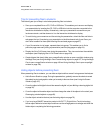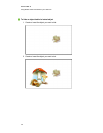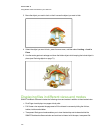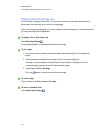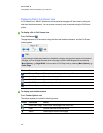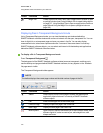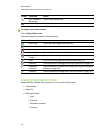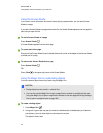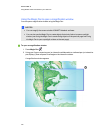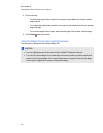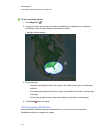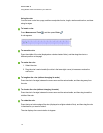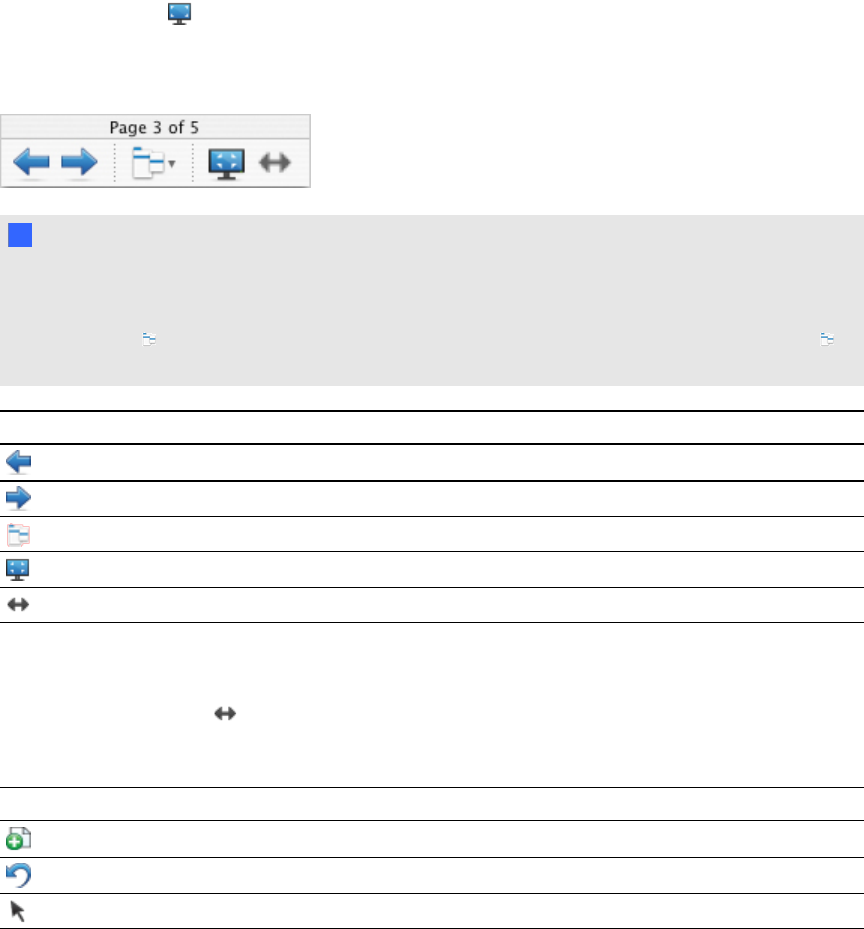
Displaying files in Full Screen view
In Full Screen view, SMARTNotebook software expands the page to fill the screen by hiding the
other user interface elements. You can access commonly used commands using the Full Screen
toolbar.
g To display a file in Full Screen view
Press Full Screen .
The page expands to fill the screen, hiding the other user interface elements, and the Full Screen
toolbar appears.
T TI P
If you’re using a widescreen interactive whiteboard or display and gray bars appear on the sides of
the page, you can change the zoom level to the page’s width to hide the gray bars by selecting
More Options > Page Width. You can return to Full Page view by selecting More Options >
Entire Page.
Button Command Action
Previous Page Display the previous page in the current file.
Next Page Display the next page in the current file.
More Options Open a menu of options.
Exit Full Screen Return to the standard view.
Toolbar Options Display additional toolbar buttons.
g To display more toolbar buttons
Press Toolbar Options .
The toolbar expands to include the following buttons.
Button Command Action
Insert Blank Page Insert a new, blank page in the current file.
Undo Reverse the effect of the last action.
Select Select objects on the current page.
C HA PT ER 8
UsingSMARTNotebooksoftware inyour classroom
104