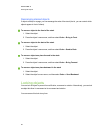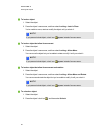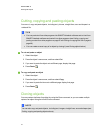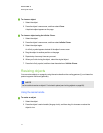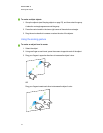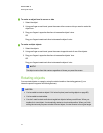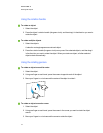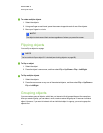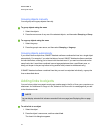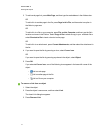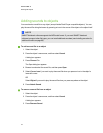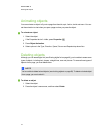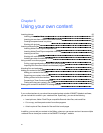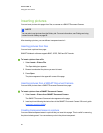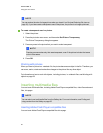Grouping objects manually
You can group and ungroupobjects manually.
g To group objects using the menu
1. Select the objects.
2. Press the menu arrow of any one of the selected objects, and then select Grouping > Group.
g To ungroup objects using the menu
1. Select the group.
2. Press the group’s menu arrow, and then select Grouping > Ungroup.
Grouping objects automatically
If you write or draw multiple lines, SMARTNotebook software combines the lines into a single object
automatically. For example, if you write the letters of a word, SMARTNotebook software combines
the individual letters, allowing you to interact with the whole word. If you want to write words on the
same line but don’t want them combined, leave a large gap between them, use different pens, or
briefly put the pen in the pen tray before writing another word (interactive whiteboards only).
If SMARTNotebook software combined lines that you want to manipulate individually, ungroup the
lines as described above.
Adding links to objects
You can link any object on apage to a web page, another page in the file, a file on your computer oran
attachment. An attachment is a copy of a file, a shortcut to a file or a link to a web page that you add
to the Attachments tab.
N N OTE
You can display animated link indicators around all links on a page(see Displaying links on page
117).
g To add a link to an object
1. Select the object.
2. Press the object’s menu arrow, and then select Link.
The Insert Link dialog box appears.
C HA PT ER 5
Workingwithobjects
76