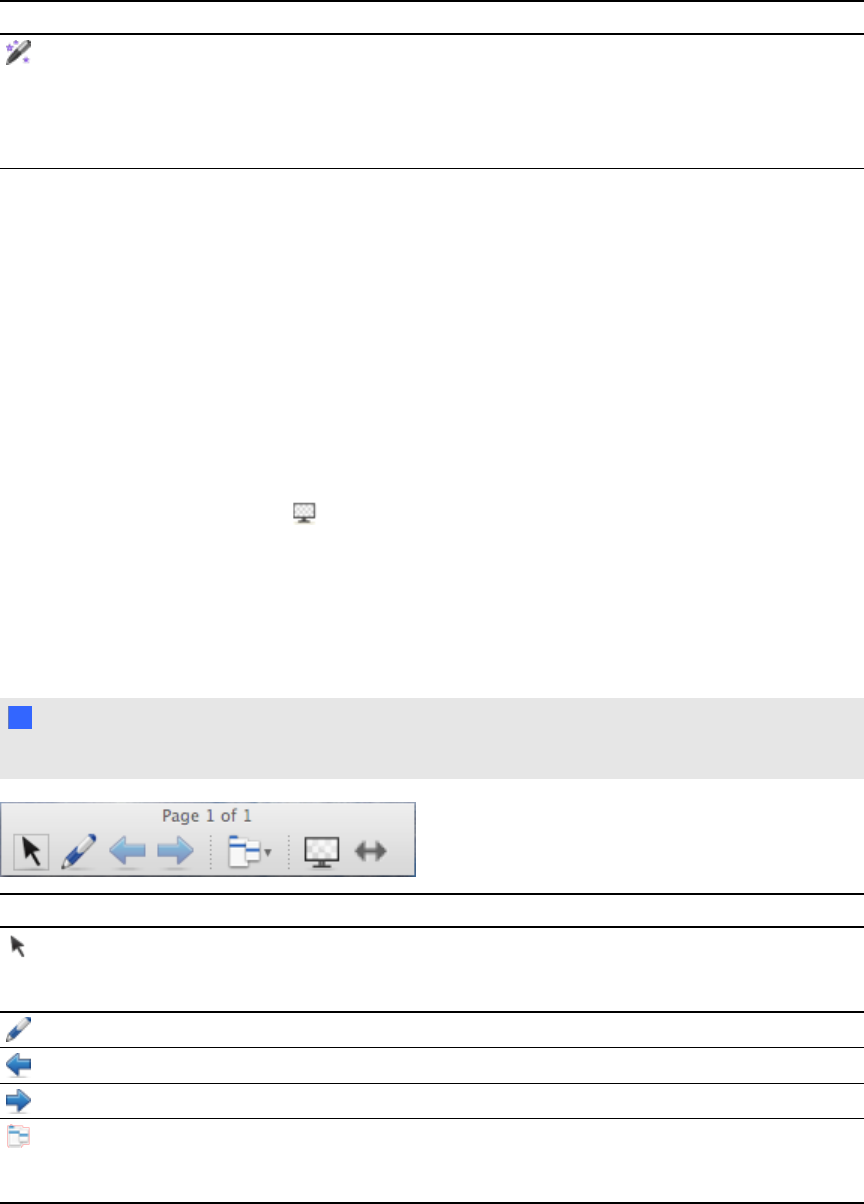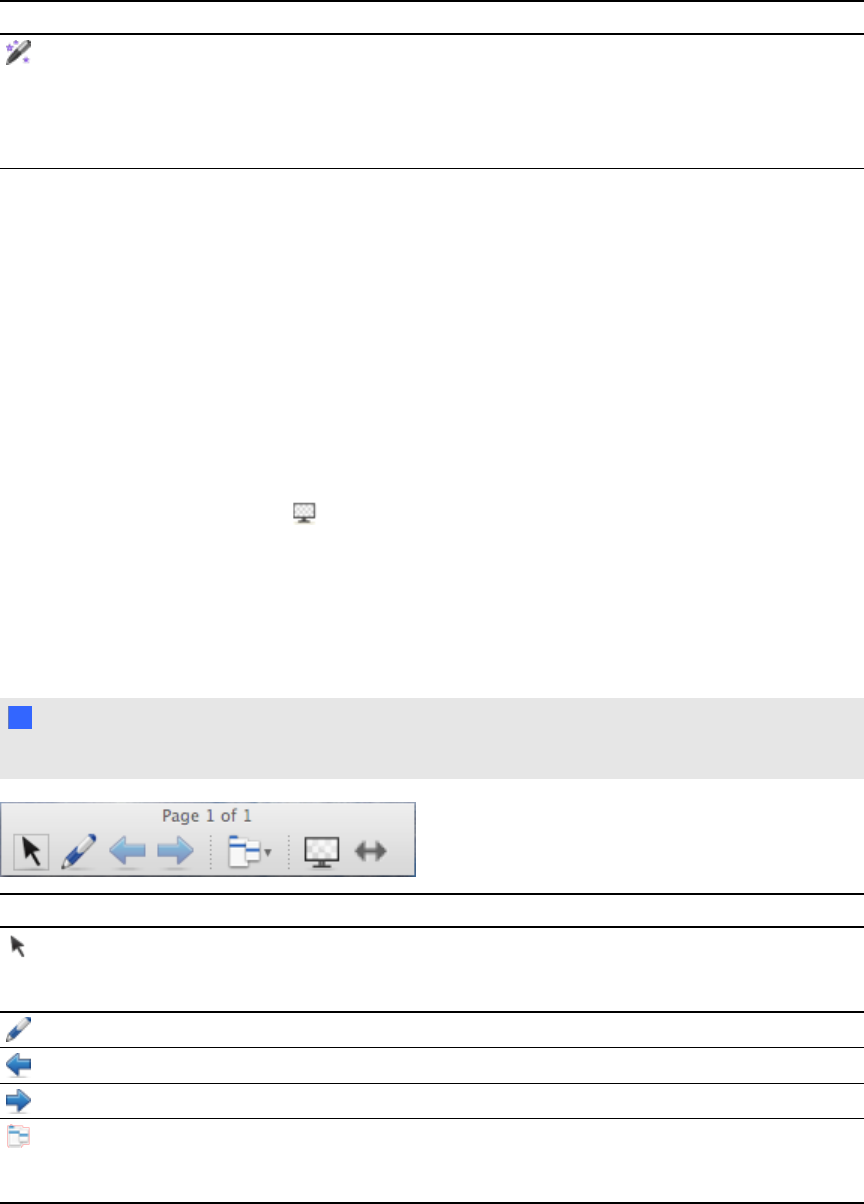
Button Command Action
Magic Pen Create objects that slowly fade, open a magnification window or open
a spotlight window (see Using the Magic Pen to create fading objects
on page 107, Using the Magic Pen to open a magnification window on
page 108 and Using the Magic Pen to open a spotlight window on
page 109).
Displaying files in Transparent Background mode
Using Transparent Background mode, you can view the desktop and windows behind the
SMARTNotebook software window and continue to interact with the open, transparent file. You can
draw in digital ink on atransparent page and save your notes in the file. You can also display
measurement tools, take screen captures and more. If an area of the screen doesn’t include any
SMARTNotebook software objects, you can select and interact with the desktop and applications
behind the SMARTNotebook software window.
g To display a file in Transparent Background mode
Press Transparent Background .
The background of the SMARTNotebook software window becomes transparent, enabling you to
see the desktop and program behind SMARTNotebook software, but any objects on the .notebook
file page remain visible.
The Transparent Background toolbar appears.
N N OTE
The toolbar displays the current page number and the total number of pages in the file.
Button Command Action
Select Select objects on the current page or interact with desktop and
application objects that aren’t covered by a SMARTNotebook
software object.
Pen Write or draw digital ink on the current page.
Previous Page Display the previous page in the current file.
Next Page Display the next page in the current file.
More Options Open a menu of options that enable you to add ascreen shade, select
different digital ink, select a creative pen, add straight lines, add
shapes and more.
C HA PT ER 8
UsingSMARTNotebooksoftware inyour classroom
105