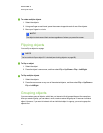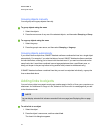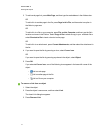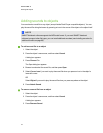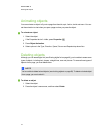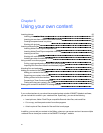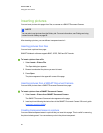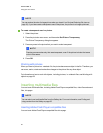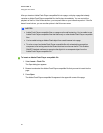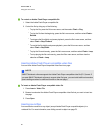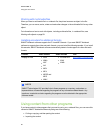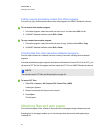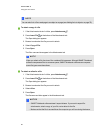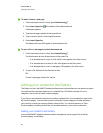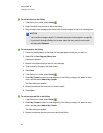N N OTE
You can reduce the size of a large picture when you insert it in a file (see Reducing file sizes on
page 15). If you later create a transparent area in the picture, the picture is no longer optimized.
g To create a transparent area in a picture
1. Select the picture.
2. Press the picture’s menu arrow, and then select Set Picture Transparency.
The Picture Transparency dialog box appears.
3. Press any areas in the picture that you want to make transparent.
N N OTE
Pressing an area makes only that area transparent, even if the picture includes that same
color in other areas.
4. Press OK.
Working with pictures
When you insert a picture in a.notebook file, the picture becomes an object in the file. Therefore, you
can move, resize, rotate and make other changes to the picture like any other object.
For information on how to work with objects, including pictures, in .notebook files, see Working with
objects on page 59.
Inserting multimedia files
You can insert multimedia files, including AdobeFlash Player compatible files, video files and sound
files, into pages.
N N OTE
You can also insert multimedia files from the Gallery tab. For more information, see Finding and
using content from the Gallery on page 95.
Inserting AdobeFlash Player compatible files
You can insert AdobeFlash Player compatible files into a page.
C HA PT ER 6
Usingyour own content
83