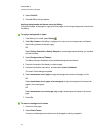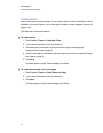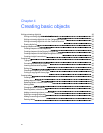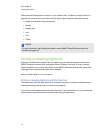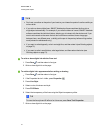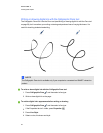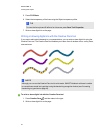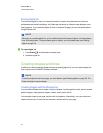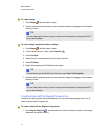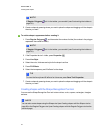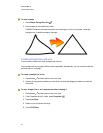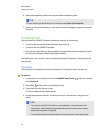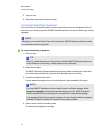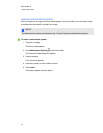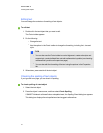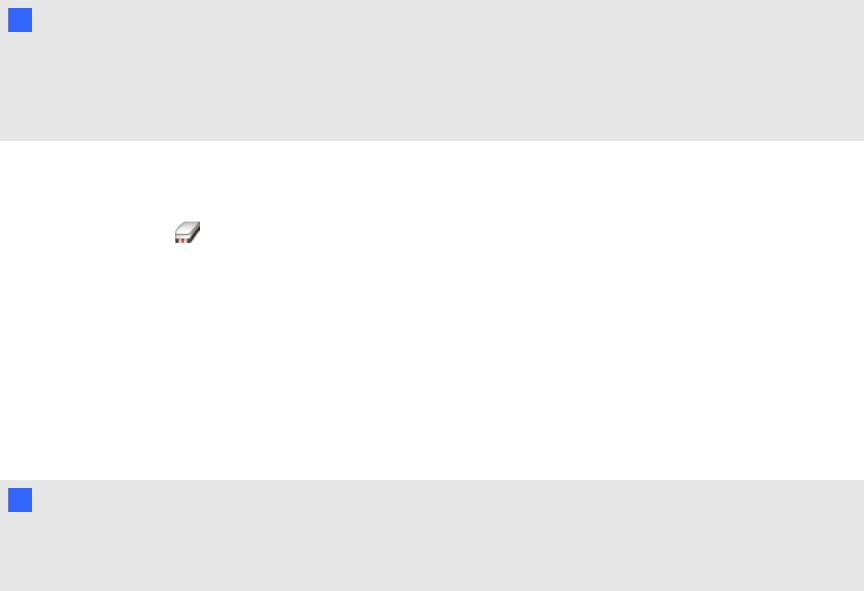
Erasing digital ink
You can erase digital ink from your interactive product’s screen using the eraser on interactive
whiteboards and interactive displays, the Eraser pen tool button on interactive pen displays or the
erasing gesture. If you’re erasing digital ink from a .notebook file page, you can also erase objects
using the Eraser tool.
N N OTE
Although you can erase digital ink, you’re unable to erase other types of objects, including shapes,
lines, text and pictures. To remove these types of objects, you must delete them (see Deleting
objects on page 79).
g To erase digital ink
1.
Press Eraser , and then select an eraser type.
2. Erase the digital ink.
Creating shapes and lines
In addition to creating freehand shapes and lines by drawing digital ink, you can create shapes and
lines using the tools in SMARTNotebook software.
N N OTE
To remove a shape or line from a page, you must delete it (see Deleting objects on page 79). The
Eraser tool doesn’t remove shapes.
Creating shapes with the Shapes tool
You can use the Shapes tool to create a variety of shapes, including perfect circles, perfect squares,
perfect triangles, other geometric shapes, hearts, check marks and Xs.
You can add a shape to your page, and then edit its properties. Alternatively, you can customize a
shape’s outline color, fill color and line thickness, and then add it to your page.
C HA PT ER 4
Creatingbasicobjects
40