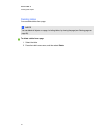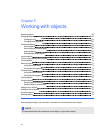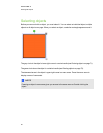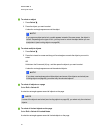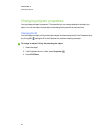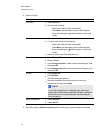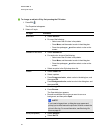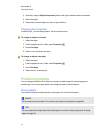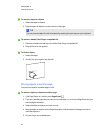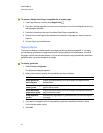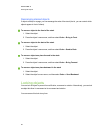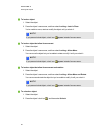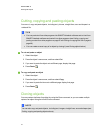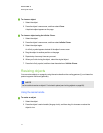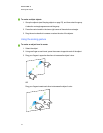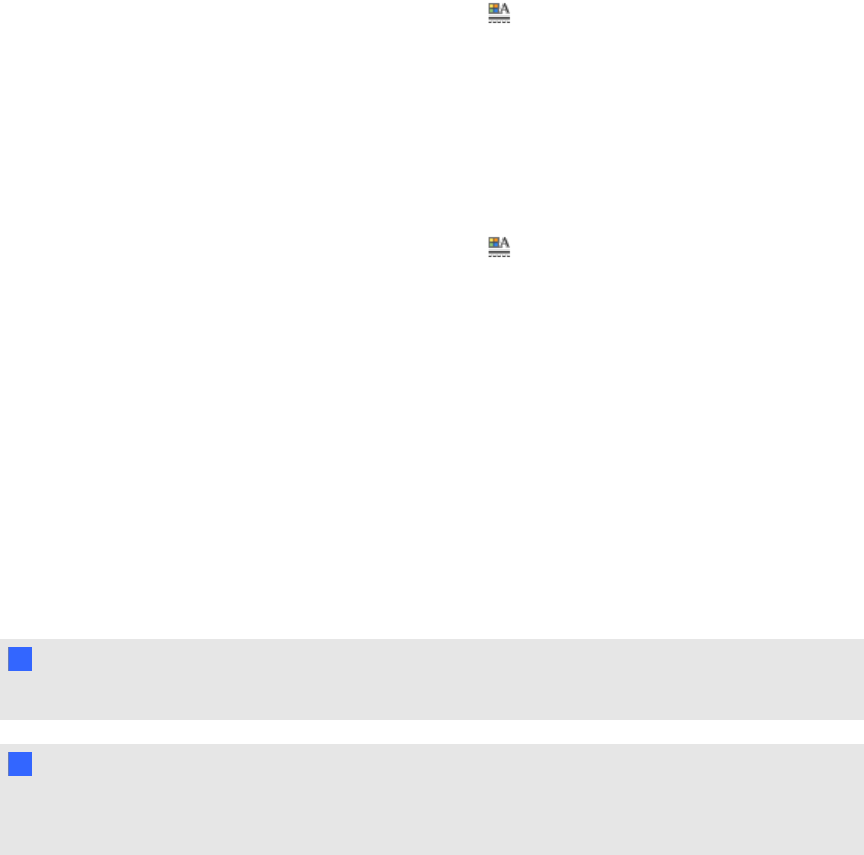
3. Optionally, drag the Object transparency slider to the right to make the object transparent.
4. Select the object.
5. Repeat step 4 for each object you want to apply the fill to.
Changing other properties
In addition to fill, you can change objects’ line style and text style.
g To change an object’s line style
1. Select the object.
2.
If the Properties tab isn’t visible, press Properties .
3. Press Line Style.
4. Select a color, thickness and style.
g To change an object’s text style
1. Select the object.
2.
If the Properties tab isn’t visible, press Properties .
3. Press Text Style.
4. Select the font, size and style.
Positioning objects
You can change the position of an object by moving it to another area of the existing page or to
another page. You can also align objects and change the order of stacked objects.
Moving objects
You can move objects to another position on the page. You can also flick objects.
N N OTE
You’re unable to move an object if it’s locked in place (see Locking objects on page 68).
T TI P
You can manipulate multiple objects by selecting them, and then creating a group(see Grouping
objects on page 75).
C HA PT ER 5
Workingwithobjects
65